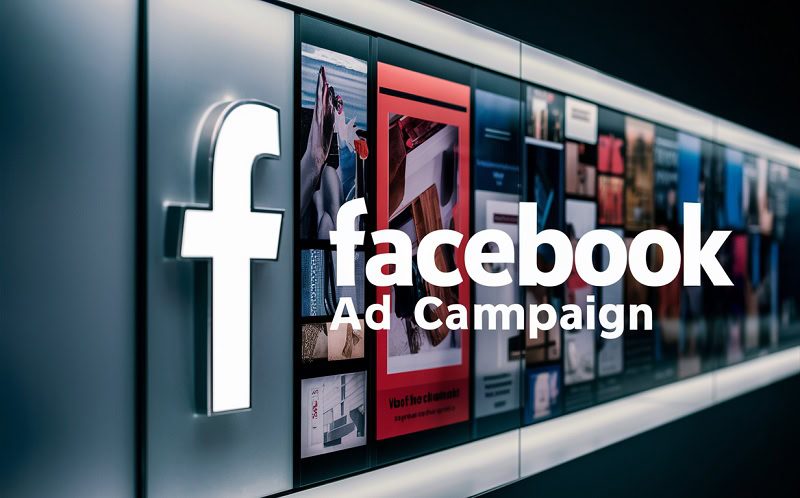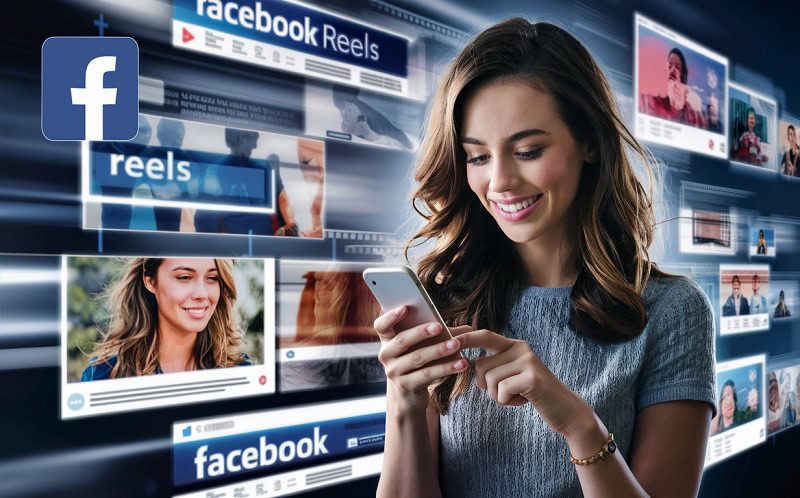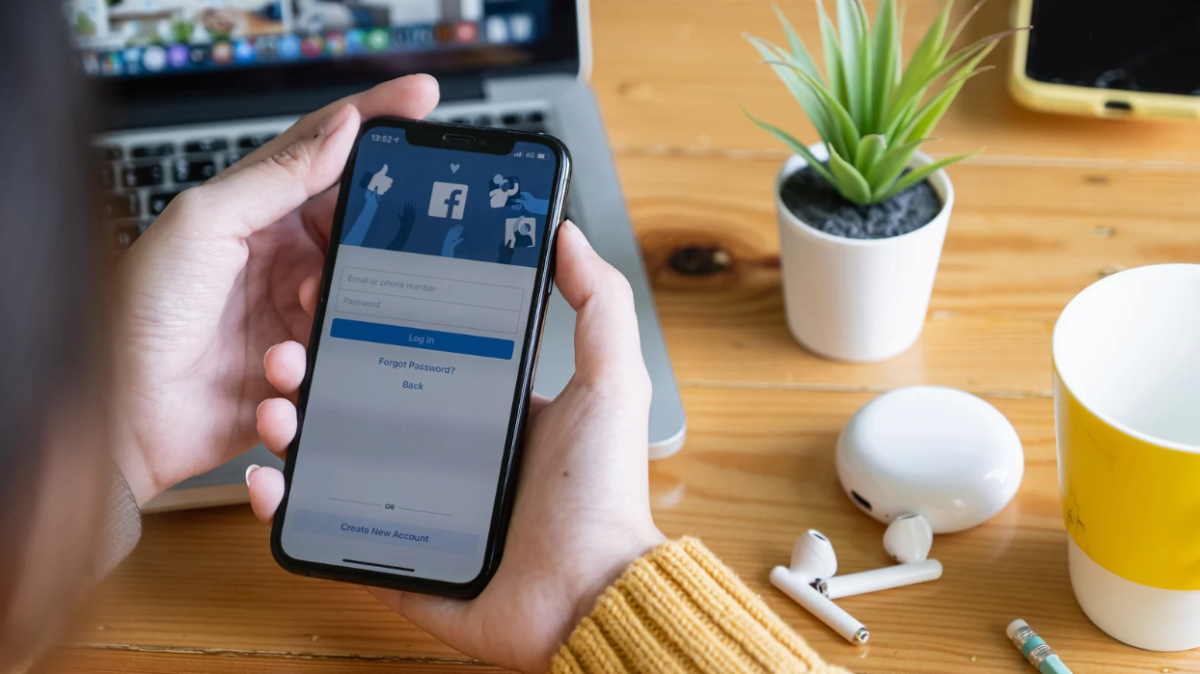Looking to enhance your Facebook ad campaign performance?
We know a secret weapon that can help.
OK – it’s not really a secret. It’s called the Facebook pixel.
But it can transform your campaigns and deliver incredible results for your business.
Boost E-Commerce ROI: Download Our Free CPA & ROAS Calculator
The Facebook pixel allows you to fuel your paid social activity with advanced data and insights. That means sharper targeting, superior optimisations and increased revenue.
So how can you start harnessing the power of the pixel?
As an OG Facebook advertising agency, who better to run through the basics of implementing the pixel and explain how you can achieve optimal results in future campaigns. Let’s get going.
What is the Facebook pixel?
Refined audience targeting? Clearer attribution? Effective optimisations?
The Facebook pixel sounds pretty impressive.
But what is it, exactly?
The pixel is a piece of code that can be placed on every page of your website.
When a logged-in Facebook or Instagram user takes an action on your site (e.g. a page visit, a checkout click, a completed purchase) the pixel tracks this action and passes the data back to the Facebook platform.
This pixel data can then be used to improve your campaign performance, since you’re able to optimise based on actual user behaviours. Smart stuff.
However, that’s just the tip of the pixel iceberg.
Since Facebook advertising is so immensely popular around the globe, every website with a pixel installed contributes to the learnings of the algorithm.
Data is constantly being collected and analysed by the platform, so even when you create a new campaign aiming for specific pixel events, you won’t be starting from scratch.
Facebook will utilise this mountain of existing pixel data to instantly find you superior prospects. These could be users who are looking at competitor sites, or shoppers with a relevant browsing history.

How does the Facebook pixel work?
So how does the Facebook pixel work in practice?
The Facebook pixel can track conversions and various other events on your website, including:
- Individual page visits
- Dwell times on different pages
- Products added to cart
- Completed purchases
This tracking data is extremely helpful for measurement purposes because you can monitor how different Facebook users are interacting with your site.
Are certain Facebook segments more likely to convert than others? Which products are more appealing to different audiences? What ROAS are you seeing from ads on Facebook?
This data can add a new level of insight to your reports, enabling you to gauge the wider impact of Facebook ads on your business. But that’s not all.
The pixel can also allow you to create powerful retargeting campaigns, reaching specific users who’ve taken a certain action on your site.
It’s much easier to identify and target warmer prospects when you know how they’ve interacted with your online store and products.
You can retarget users with tailored ads on the Facebook platform based on their website behaviours. You might serve them a specific product that they previously added to their basket, or nudge them to take advantage of a missed discount.
How can the Facebook pixel enhance my targeting?
The Facebook pixel can enhance your audience targeting in a few different ways.
Lookalike Audiences
Lookalike Audiences can work wonders for your paid social campaigns.
Since the Facebook pixel can help you to identify hot prospects (i.e. those who have completed a purchase or are close to converting) you can quickly begin to understand who your most profitable shoppers are.
The Facebook platform can then create a Lookalike audience based on these hot prospects.
For example, let’s say that you’re seeing higher conversion rates from a specific age demographic in a particular city.
The Facebook algorithm can recognise this trend and build Lookalike audiences from this customer data.
This helps you to increase the number of quality prospects that you’re able to reach, while also focusing on boosting conversions.
Standard & Custom Events
The Facebook pixel also enables you to create bespoke ‘events’ on your website. You can think of these ‘events’ as actions – such as page visits or purchases.
The more basic website actions are known as ‘standard’ events. These include events such as ‘add to cart’ and ‘submit application’.
This data can be hugely informative when you’re looking to refine your targeting. But you can also kick things up a notch with ‘custom events’.
With custom events you can track actions on your website that might provide deeper insights for campaigns. Custom events could include button clicks, video views, or the use of certain promotional codes.
By tracking both standard and custom events with the pixel, you can build even more granular audiences based on these specific events.
This is a great way to track prospect behaviours on your website and boost your overall Facebook performance.
Custom Conversions
You can also use the Facebook pixel to set up Custom Conversions. Tracking these conversions allows you to identify and optimise towards specific user actions on-site.
Now hold on a second there Upbeat. Custom Conversions sound suspiciously like standard and custom events.
Good spot. But although these two functions are similar, there’s a key difference to understand.
Tracking standard and custom events requires the addition of pixel code to your website. New code needs to be added for different events to be tracked.
Custom Conversions don’t require any extra pixel code. They work by tracking URL-based rules and completion pages.
For example, if you send newsletter subscribers to a Thank You page, you could set up a Custom Conversion based on this specific URL. This would allow you to create a new audience of confirmed newsletter subscribers.
There’s no extra code needed. Just define the desired URL, and from there you can start building audiences based on page visitors.

How to Set Up the Facebook Pixel
Now that we’ve covered the purpose of the Facebook pixel, let’s dive into the nitty-gritty of setting it up.
Create a new Facebook pixel
First things first, you’ll need to create a shiny new pixel.
Log into the Facebook Events Manager and click ‘Connect A Data Source’ to get started. Choose ‘Web’ and you’ll be able to select ‘Facebook Pixel’ from the list.
You’ll then be asked to add a pixel name and confirm your website URL.
And bingo – you’ve created a new pixel. Easy.
Add the pixel to your website
Now it’s time to add the new pixel to your website.
There are three different ways to install the Facebook pixel on your website.
For each of these options, begin by opening Events Manager, selecting your new pixel, and hitting ‘Continue Pixel Setup’.
1. Manually adding the pixel to your website – select ‘Install Code Manually’. Copy the base code, and then open the header of your website or locate the header template in your CMS or web platform.
Paste the base code at the bottom of the header section, just above the closing head tag, and confirm.
2. Use a partner integration – select ‘Use A Partner’ and choose the relevant partner from the list. Follow the on-screen instructions to implement the pixel.
3. Email instructions – if somebody else (e.g. a web developer) is taking care of the pixel implementation, you can email the relevant instructions to them. Select ‘Email Instructions’ and enter the recipient’s email address. Click send, and you’re good to go.
Confirm that the pixel is working properly
It’s important to double-check that your pixel is firing properly before going any further.
The Facebook Pixel Helper (a Chrome extension) allows you to confirm that your pixel has been set up correctly, and also flags any potential issues with your current code.
This is always a worthwhile exercise before you launch a new campaign.
If you need more information on the pixel setup process, check out the Facebook Business Help Centre for guidance.

Why is the Facebook pixel so important?
Using the Facebook pixel can significantly improve your paid social performance.
But how exactly can this little piece of code make such a big impact?
Measurement and attribution
The first area of your campaigns that the pixel can enhance is measurement.
The Facebook pixel adds a new level of granularity to your reports that can help generate key performance insights.
With pixel data, you’re no longer limited to basic metrics like clicks and impressions.
You can check how many conversions your Facebook ads are generating, monitor which products are driving the most sales, and analyse which tactics are most profitable.
All of this data makes your campaign reports infinitely more informative and actionable.
Audience targeting
The Facebook pixel can also work wonders for your audience targeting.
Although standard Facebook audiences (e.g. demographic, interest) can generate positive results, it’s difficult to match the data-driven performance that custom audiences can deliver.
By using the pixel to refine your targeting, you can effectively focus on audiences that are purchasing from your business and boosting your revenue.
This is hugely beneficial for your campaigns and enables you to refine your audiences based on real customer data – not guesswork.
Improve your ROAS
When it comes to improving your Facebook ROAS, the pixel can be a very powerful ally.
Since the pixel can track real conversion data from your website, including the value of purchases, it becomes much easier to monitor and improve campaign efficiency.
You can easily start calculating your ROAS (total Facebook revenue divided by ad spend) using this pixel data.
This means you can focus your ad spend on the most profitable audiences, creative formats and products.
If you can begin to move your ROAS in the right direction, you’re on the path to e-commerce success. If you’re interested in learning more about improving Facebook ROAS, check out another handy post that we’ve written on the subject.
Optimising with the Facebook pixel
The Facebook pixel can help you to make some seriously beneficial campaign optimisations.
(Is there anything it can’t do?)
Having access to clear and insightful data sources is key to making the right optimisations.
You need to understand which audiences, tactics and messages are contributing most to your campaign objectives.
The pixel enables advertisers to collect this data in real-time.
With the pixel installed on your website, you can begin to use advanced bidding strategies that increase cost efficiency.
By using pixel data, the Facebook algorithm can optimise your ad spend based on achieving a specific ROAS or average purchase value.
Plus, you don’t need to wait for your next campaign to start utilising pixel data.
It’s a good idea to implement the pixel as quickly as possible so that it can begin collecting those golden insights. If you can get ahead of the curve, you can make smart decisions about ad spend before your next campaign even launches. Now that’s efficient.
You can also use the pixel data to inform wider business decisions and optimisations.
For instance, the pixel might reveal that a certain product is driving a higher volume of Facebook conversions than expected. As a result, you might decide to place more of a focus on pushing this product or developing similar items.
Or maybe the pixel will showcase some issues with your site design based on dwell time and page navigation.
Make the most of pixel data to improve your overall business performance!

However, you also need to remain proactive with your optimisations in order to deliver optimal results. Stay on top of your performance reports and make sure that you’re acting decisively on the pixel data insights.
iOS 14 & the Facebook pixel
It’s clear that the pixel can make a massive impact on your Facebook performance.
There isn’t much that the pixel can’t improve within your campaigns – from measurement, to targeting, to optimisation. It’s smooth sailing from here out, right?
Well, not quite.
It’s time to address a fairly large elephant in the room – iOS 14.
How did iOS 14 impact the Facebook pixel?
The release of iOS 14 in 2021 threw a sizable spanner in the works for digital advertisers.
Why? Because iOS 14 allowed Apple device users to easily block online tracking for advertising and measurement purposes.
This severely limited the amount of data that platforms like Facebook could collect about Apple users. Unsurprisingly, this had a huge knock-on effect on features like pixel audiences (e.g. Lookalikes), conversion data and website custom events.
If you want to learn more about the impact of iOS 14 on Facebook, you can read the official guidance from Facebook here.
In the meantime, let’s look at what you can do to minimise the disruption of iOS 14 and keep your campaigns on the right track.
Domain Verification
The introduction of iOS 14.5 has changed tracking protocols for advertisers, meaning Facebook can now only track 8 web events per domain.
However, before you dive deeper into event tracking, you’ll first need to confirm your domain ownership to get started. Let’s run through the steps required.
Start by accessing the Facebook Business Manager. Hit ‘Business Settings’ and then ‘Brand Safety’ – you’ll then be able to select ‘Domains’ from the navigation list. Click ‘Add’ and then enter your domain name.
(If you have multiple domains listed, then just select the one that you’d like to confirm ownership of.)
Once you’ve confirmed your desired domain, you’ll need to verify it. There are three methods available for verification. Click the links below for more guidance on each:
- DNS Verification
- Meta Tags
- HTML File Upload
You’ll only need to use one verification method, so just select your preferred route and follow the necessary steps.
Adding your 8 priority events
Once you’ve successfully verified your domain it’s time to set up your 8 priority events for tracking.
So what are these events, exactly?
Due to the restrictions that iOS 14 has imposed on Facebook, advertisers will need to prioritise the most important web events (i.e. user actions) for tracking.
Only 8 pixel events will be permitted for tracking, including both pixel conversions and custom conversions.
(If you have multiple pixels in place on your site, individual pixel events will still count towards the total 8 – they’ll also still need to be selected in order of priority.)
To add your 8 priority events, open up the Facebook Business Manager and select ‘Events Manager’. Choose ‘Aggregated Event Measurement’ and then ‘Configure Web Events’ to get the ball rolling.
From here you’ll be able to set up your desired events in priority order.
It’s worth noting that purchase value can now only be tracked in ranges, so measuring revenue from iOS users is more approximate.
Each purchase value range will also take up an individual event slot.
Ideally, the priority event order should align with a typical e-commerce website funnel. Here’s an example:
- Purchase (Value = £200)
- Purchase (Value = £150)
- Purchase (Value = £100)
- Purchase (Value = £50)
- Initiate Checkout
- Add To Cart
- View Content
- Page View
It’s important to remember that this new system will only identify a single event (i.e. the highest in the priority order) from each user in the conversion window.
Even if a user completes multiple actions from within your priority list, only the highest-ranking will be tracked, so you may see lower numbers than expected in the other categories.
Using a Conversions API and Server-Side Tracking
A smart way to reduce the limitations on your Facebook attribution is to track the actions that your website server observes – not just the data that a visitor’s browser passes back.
This is known as ‘server-side tracking’ and can be achieved with a Facebook Conversions API.
You can set this up using a relevant plugin or app for your CMS (e.g. Shopify, WooCommerce)
Many of these integrations won’t require a developer, and with platforms like Shopify, you can get the Conversions API running in just a few clicks.
Using server-side tracking alongside browser-side tracking helps to fill in the gaps caused by the iOS updates. Both methods will automatically deduplicate events from the same users, so you don’t need to worry about any crossover.