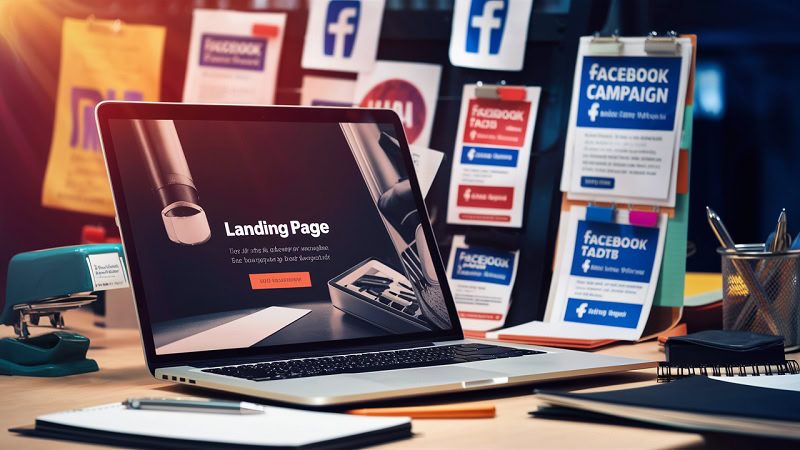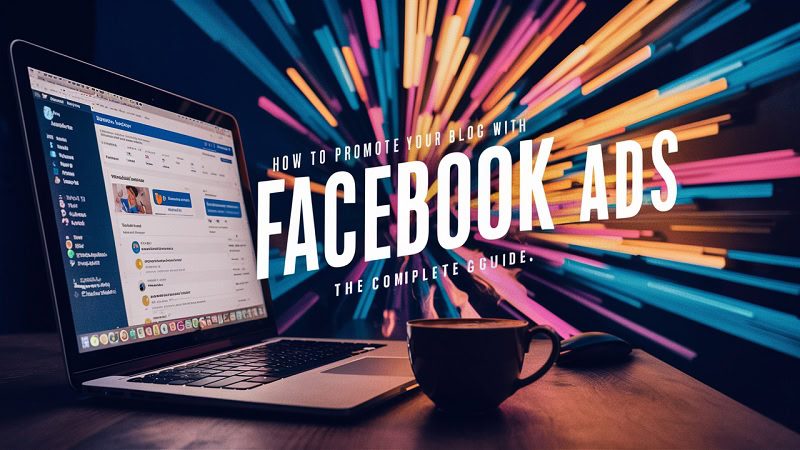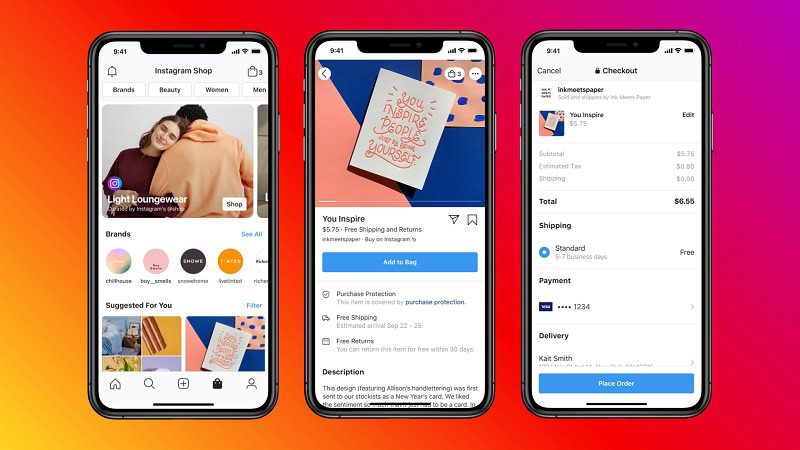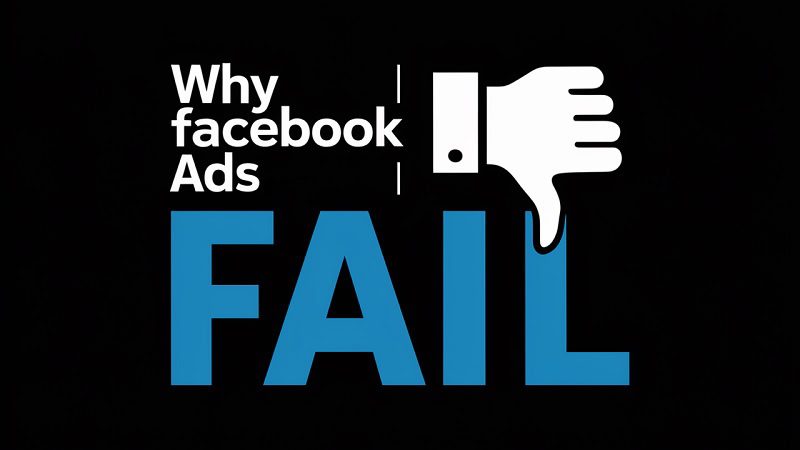Advertising on TikTok can do great things for your business, enabling you to reach a colossal number of potential customers with highly creative campaigns.
But before you dive head-first into the world of TikTok advertising, let’s take a step back.
There are many different types of TikTok ads, and if you want to unlock the full power of TikTok as a marketing platform, you’ll need to understand how to utilise all of them.
Every TikTok ad format has a unique role to play in helping you engage your target audience and crush your campaign objective. Before you get started with TikTok ads, you’ll need to know how to establish your goals, set up campaigns, and cherry-pick the right ad types.
Boost E-Commerce ROI: Download Our Free CPA & ROAS Calculator
In this guide, we’ll explain everything you need to know about launching different ads on TikTok, including step-by-step instructions for every single format. Let’s get started, shall we?
Selecting the right ad objectives on TikTok
There’s a lot to consider when you’re planning a new TikTok ad campaign.
Which ad formats are going to help you achieve your marketing goals? How can you produce creative assets that will resonate with TikTok users? What’s the best way to set up your campaign?
However, before you start ironing out the finer details of your TikTok campaign, there’s one critical building block you’ll need to put in place – and that’s your ad objective.
Your TikTok campaign objective is your shining beacon, guiding every decision you make from creative production to bidding tactics and ad optimisations. Without a clear objective, it’s going to be very difficult to select the right ad formats and understand how TikTok marketing is contributing to your business goals.
Below are the primary ad objectives that you’ll choose from when setting up a campaign:
(Source: tiktok.com)
Picking the right campaign objective is extremely important, as your choice will tell the TikTok algorithm which actions it should be optimising toward. For instance, while the ‘Reach’ objective will maximise ad impressions, ‘Community Interaction’ will focus on driving profile traffic and follower growth.
How to produce effective creative assets on TikTok
Once you’ve established your campaign objective on TikTok, you’ll also need to think carefully about your creative approach.
Your TikTok ad formats and creative assets will need to work in perfect harmony to deliver optimal performance, so don’t view these components in isolation.
Generic creatives and copy/pasted social media assets just won’t cut it on TikTok. Instead, you’ll need ads that are tailored specifically to campaign objectives and target audience behaviours. For example, TikTok users are more likely to engage with short and snappy videos than long-form content – platform data suggests that videos around 11-31 seconds are most likely to succeed, so be sure to follow these best practices.
TikTok advertisers should also embrace viral content trends if they want their campaigns to resonate with audiences. TikTok videos that encourage user interaction can rapidly generate wide-reaching organic engagement, leading to increased brand awareness.
It’s a good idea to scope out successful brands on TikTok before you start setting up a new campaign and starting to create TikTok ads. Take a look at trending content types, analyse what your competitors are doing on the app, and be open to ad creative experimentation.
Launching effective TikTok audience targeting
While it’s vitally important to select the right ad formats on TikTok, you’ll also need to ensure that they’re reaching the right people.
This is where accurate, data-driven audience targeting is key.
TikTok offers a wealth of valuable audience data that can help you to reach potential customers. Below are some of the standard audience segments that you can instantly start targeting with a new TikTok campaign:
- Demographic Audiences (i.e. gender, age, location, language)
- Interests & Behaviours (i.e. interests, hashtags, purchase intent, behaviours)
- Device Audiences (i.e. operating system, device model, carrier)
However, if you want to maximise the impact of your TikTok budget and drive truly outstanding results, then you’ll also need to leverage Custom Audiences.
(Source: tiktok.com)
Custom Audiences utilise advanced data sources to help you identify and convert high-value prospects across the TikTok app. There are several different variations of TikTok Custom Audiences, including:
- Customer File (i.e. existing customer phone and email IDs)
- Engagement (i.e. users that have engaged with your TikTok ad campaigns)
- App Activity (i.e. users that have completed specific actions in your app)
- Website Traffic (i.e. users that have visited your website)
- Lead Generation (i.e. users that have engaged with a TikTok lead form)
- Business Account (i.e. users that have engaged with your TikTok business profile)
Successfully balancing quality with quantity is the goal for TikTok marketers, so the key is to experiment with different audience segments and targeting strategies until you maximise ROI.
How to create different TikTok ad types
Now that we’ve covered some of the fundamentals of TikTok advertising, let’s dive into the technical details of creating different ad types. We’re about to run through every TikTok ad format in detail and provide step-by-step instructions for launching each one.
How to make TikTok Video ads
Step 1 – Create your campaign & ad group(s)
Log in to the TikTok Ads Manager, and click the ‘Campaign’ button at the top of the page. Hit ‘Create’ to start setting up your ad campaign.
Select your campaign objective, campaign name, and total budget.
From here, you can begin setting up different ad groups, which will house your individual TikTok ads. Select your desired ad placements, audience targeting, ad group budgets, and bidding strategies.
When you’re finished setting up your ad group, hit ‘Next’ to be taken to the TikTok Ad Creation page.
Step 2 – Enter your ad name
Select a recognisable name for your ad to help you differentiate between multiple ads in the ad group.
Step 3 – Select your ad format
Choose ‘Video ad’ as your desired ad format.
(Source: tiktok.com)
Step 4 – Input your ad details
It’s now time to upload your creative asset(s), which can be between 5-60 seconds. There are three different ways to upload a TikTok video for your campaign:
- Upload directly from your computer
- Access media from previous ad campaigns
- Create a video using TikTok’s Creative Tools
You’ll also need to select an ad thumbnail, input your ad copy, and choose a Call To Action/destination URL. Once this is complete, you’ll be able to preview your TikTok Video ad.
When you’re ready, hit ‘Submit’ to conduct a final ad review and finalise the creation of your TikTok Video ad.
How to make TikTok Spark ads
There are two different ways to create TikTok Spark ads – using a linked TikTok Business account, and using an authorised account for spark content. Let’s take a look at both so you can decide on the best option for you.
(Method 1 – Using your linked TikTok Business Account)
Step 1 – Set up your TikTok account for Spark ads promotion
Set up a TikTok ads campaign as normal, but toggle the ‘Use TikTok account to deliver Spark Ads’ option.
Step 2 – Confirm your desired TikTok account
Select ‘Use account owned by you’ – this will allow you to promote any posts under your linked Business Account (or push videos from the Ads Manager) to create Spark ads.
(Source: tiktok.com)
Step 3 – Select a post to promote OR upload a creative asset
To promote an existing post under your Business Account, select ‘TikTok Post’ under the ‘Ad Details’ section. Select the post you’d like to utilise as a Spark ad and click ‘Confirm’.
Confirm the remaining ad settings, and then hit ‘Submit’ to publish your Spark ad.
To upload a new Spark ad, click ‘+Video’ under the ‘Ad Details’ section. From here, you can upload a video file, add a previously used asset, or create a brand-new video. Once you’ve uploaded/produced your video, you can toggle the ‘Only show as ad’ button and finalise the creation of your Spark ad.
(Method 2 – Use authorised creator accounts for Spark content)
Step 1 – Allow authorised posts
Click the ‘Me’ button and then hit ‘Settings & Privacy’ and ‘Privacy’ – alternatively, depending on the version of your TikTok app, you may need to click ‘Creator Tools’. Ensure that authorised posts are permitted from your account.
The creators of the post you’re looking to promote must also switch on ad authorisation in their TikTok app. To do this, they’ll need to click ‘Me’ and tap the three dots in the top right corner of the screen – from here, they can click ‘Settings & Privacy’ and ‘Creator Tools’ to find the ‘Ad Settings’ toggle button.
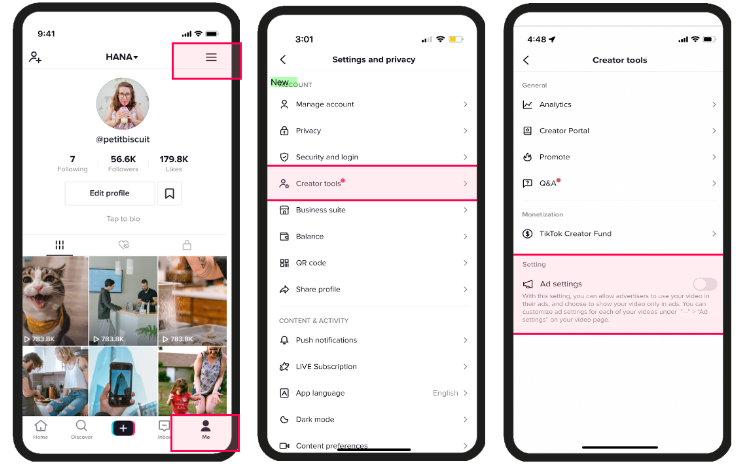
(Source: tiktok.com)
Step 2 – Authorise a video for your Spark ads campaign
The creator will then be required to select/authorise their TikTok video for Spark ads promotion.
To do so, they’ll need to choose the desired post and tap the three dots. After clicking ‘Ad settings’ and agreeing to the terms of service, they can switch on the ‘Ad authorisation’ toggle. They’ll now be able to generate a new video code, which is required for authorisation.
From the same ‘Ad settings’ menu, the creator should tap ‘Generate Code’ and select the desired authorisation duration. They can choose from 7, 30, 60, or 365 days – once they’re finished, they can click ‘Copy Code’ to share the video code.
(Source: tiktok.com)
Step 3 – Enter the video code on the TikTok Ads Manager
After receiving the video code from the creator, open up the TikTok Ads Manager.
Click ‘Assets’, ‘Creative’, and then ‘Spark ads posts’ – select ‘Apply for authorisation’ and paste the video code into the search bar. Review the chosen post, and hit ‘Confirm’.

(Source: tiktok.com)
A quick note here – if your Spark video has been created by two users, like a Duet or Stitch, you’ll need video authorisation codes from both creators.
Step 4 – Create your Spark ad
Once your authorised video has been successfully added to the TikTok Ads Manager, it’s time to create your Spark ad.
Set up an ad campaign as normal, and once you reach the ad level, enable ‘Use TikTok account to deliver Spark ads’ under the ‘Identity’ menu.
(Source: tiktok.com)
Select the TikTok account that authorised the video post. Under ‘Ad details’, click ‘+TikTok post’ to confirm your creative. Finish up the rest of your ad settings, and hit ‘Submit’ to finalise the creation of your TikTok Spark ad.
How to make TikTok Image ads
(TikTok Image ads are currently only available through the Global App Bundle or Pangle placements.)
Step 1 – Create your campaign & ad group(s)
Log in to the TikTok Ads Manager, and click the ‘Campaign’ button at the top of the page. Hit ‘Create’ to start setting up your ad campaign.
Select your campaign objective, campaign name, and total budget.
From here, you can begin setting up different ad groups, which will house your individual TikTok ads. Select your desired ad placements, audience targeting, daily budget, and bidding strategies.
When you’re finished setting up your ad group, hit ‘Next’ to be taken to the TikTok Ad Creation page.
Step 2 – Enter your ad name
Select a recognisable name for your ad to help you differentiate between multiple ads in the ad group.
Step 3 – Select your ad format
Choose ‘Image ad’ as your desired ad format.
Step 4 – Input your ad details
It’s now time to upload your creative asset(s). From here, you can upload an image file and utilise the cropping tool to ensure the correct aspect ratio.
Your campaign type (i.e. Pangle or Global App Bundle) will also dictate what type of image placements you’ll be running, so be sure to double-check the TikTok Image ad specs for more details.
Enter your ad description and Call To Action/destination URL. Once you’re finished, preview your Image ads and click ‘Submit’ to finalise the creation process.
How to make TikTok Collection ads
Step 1 – Setting up your TikTok product catalog
Before you begin creating your TikTok Collection ads, you’ll need to upload your product catalog. This will enable your Collection campaign to pull in the relevant product images and details required to create the ads themselves.
Step 2 – Create your Collection ads campaign
Start by logging into the TikTok Ads Manager and setting up a new campaign as usual.
At the Campaign level, select ‘Traffic’ or ‘Conversions’ as your advertising objective. Once you reach the Ad Group level, make sure you select ‘Website’ as the Promotion Type – choose the relevant website pixel, and confirm an optimisation event.
Under the ‘Targeting and Demographics’ section, choose the same location as your catalog’s Targeting Location. From here, confirm the remaining ad group setting as required.
It’s now time to begin creating your Collection ads.
Under the ‘Ad Setup’ menu, select ‘Use Recommended Combination’ as the ad format, and choose ‘Collection Ads’ as the ‘Attachment Experience.’ Input the ad details for your video (which will drive people to your instant storefront) and confirm your display text and image.
When you’re finished, hit ‘Create Instant Experience’ to begin building your storefront page.
Step 3 – Build an Instant Gallery page
Your Instant Gallery Page is essentially an instant experience that enables customers to view a list of your products on TikTok. To get the ball rolling, you’ll need to begin adding your products to the TikTok gallery in one of two ways:
- Select From Catalog: Import product details directly from your catalog, dynamically displaying them based on user interests/behaviours. This is the recommended approach.
- Manually Add Products: Manually enter information about individual products to populate your gallery.
If you’re importing products from your catalog, click ‘Select From Catalog’ under the ‘Product Information’ page. Select the relevant catalog, choosing ‘Product Set’ or ‘All Products’ depending on how much control you’d like over the products being promoted.
Next, confirm your Product Order, which will determine the order in which your products are displayed on your Instant Gallery Page. You can select Dynamic Order to showcase products based on their relevance to individual users, or Specific Order if you’d like to set the order yourself.
Enter your desired ‘Button URL’ for your storefront’s CTA button. For an optimal customer experience, this CTA button should lead directly to a page where users can find the products displayed in your gallery.
Once everything is ready, hit ‘Complete’ to finish setting up your Instant Gallery Page.
For those manually adding their products to the gallery, select ‘Manually Add Products’ under the ‘Product Information’ menu to get started.
Select your preferred currency and target location, ensuring that this aligns with the geographic targeting of your ad group. Click ‘+Add Product’ under the Product List, and input the following details for each product:
- Product Image
- Size: >=600*600 pixels (Square aspect ratio).
- Format: JPG, PNG, JPEG.
- Recommend File Size: <5MB.
- Product Name
- Product Price
- Product URL
Once you’ve added all of your products, you’ll then be able to rearrange the order in which they’re displayed. Enter a Button URL for the storefront CTA button, and then hit ‘Complete’ to finish setting up your Instant Gallery Page.
Step 4 – Publish your Collection ads
Once you’ve successfully set up your Instant Gallery Page, you’ll be able to publish your Collection ads.
Hit ‘Submit’ in the ad module to launch a final review for your Collection ad placements. It’s important to remember that each product featured in your storefront/catalog will need to complete the review process, meaning you may need to factor in extra time for approvals.
Products that fail the ad review process won’t be displayed in your Collection ads or Instant Gallery Page, so it’s important to track the approval status of each product.
How to make TikTok Shopping ads
(If you’re looking to run TikTok Shopping ads, you’ll need to set up a TikTok Seller Center shop beforehand)
Step 1 – Connect your Business Center
To kick off the ad creation process, navigate to your TikTok Seller Center and click ‘Ads’.
Click ‘Connect’ to select the Business Center you’d like to connect to or hit ‘Create account’ to set up a new one.
(Source: tiktok.com)
Step 2 – Connect your Ads Manager account
It’s now time to connect the relevant TikTok ad accounts to the Business Center.
If you don’t have an existing ad account to connect to, you can click ‘Create account’ to set one up.
(Source: tiktok.com)
Step 3 – Connect your Shop & TikTok account
Once you’ve connected your Business Center and TikTok Ads Manager account, you’ll need to select the profile that will be used to publish your Shopping ads.
Click ‘Add account’ and choose your TikTok profile. Once this is complete, select ‘Complete setup’ to wrap up the process.
(Source: tiktok.com)
Step 4 – Create and publish your Shopping ads
Now that all of the account setup is complete, you’ll be able to start creating and publishing your TikTok Shopping ads.
Select the ‘Ads’ menu, then click ‘Overview’ and ‘Create Campaign’ to arrive at the TikTok Ads Manager. From here, select ‘Shop Purchases’ or ‘Product Sales’ as your campaign objective, and then click ‘TikTok Shop’ for the ad group.
You’ll now be able to create and publish your ads as usual.
How to make TikTok Playable ads
Step 1 – Select your playable content creation tool
Creating an interactive Playable ad may sound complex, but luckily, TikTok provides three tools that allow advertisers to build their own content without any code required.
The first step is to select one of these tools to build your playable content:
- Interactive Video Tool – allows you to add interactive elements to your existing video/image assets
- Template Tool – a simplified content tool that allows you to create playable assets by editing premade templates
- Adaptation Tool – use existing playable content you’ve created (that may have been launched on different platforms) and adapt it for the TikTok app
(Source: tiktok.com)
Step 2 – Test your playable creative
Once you’ve created your Playable ad content, it’s very important to test it to ensure that everything performs correctly for TikTok users.
You’ll need to download a specific testing tool for different devices
These tools will allow you to enter a live playable preview, where you can experiment with your content and make sure that every feature is fully functional.
Step 3 – Publish your Playable ads
Once you’re happy with your TikTok playable creative, it’s time to transform the content into a live ad.
There are two steps required in order to publish your TikTok Playable ad.
Firstly, you’ll need to upload the final playable creative. Start by logging into the TikTok Ads Manager and clicking from ‘Assets’ through to ‘Creative’ and ‘Playable list’. Hit ‘Upload’ and then add your .zip file.
Once this is complete, create a new TikTok ads campaign as normal. Choose ‘App Installs’ as your advertising objective, and make sure you include ‘Pangle’ as one of your chosen placements.
(Within ‘Targeting’ and ‘Demographics’, you must also choose a location that’s supported by Pangle.)
Under the ‘Ad Format’ section, click ‘Single Video’. From here, hit ‘+Add From Library’ or ‘Add New’ in the Playable menu to add your content to the ad group. It’s important to remember here that every ad in your ad group will be bound to a single playable asset – if you require ads featuring different playable creatives, you’ll need to form a new ad group.
When you’re finished with this setup, you’ll be able to finalise the ad creation process and launch your TikTok Playable ads!
How to make TikTok Pangle ads
Step 1 – Select your preferred ad formats
Pangle placements allow TikTok marketers to reach larger audiences by expanding their campaigns across 3rd party apps. These ad formats are designed to be more immersive and engaging for target audiences, which can help brands to deliver superior results.
There are several different types of Pangle ad formats available during campaign setup:
- Rewarded Video Ads: full-screen video ads with in-app rewards for users who watch the full duration.
- Interstitial Ads: ads displayed during specific transitions within the app, such as post-level completion or pauses between game levels.
- Native Ads: an ad format that mirrors the style of the original content found within the app.
- Banner Ads: ads displayed in the form of banners across the app.
- App Open Ads: a type of ad that’s displayed when the app is opened/when the user begins a session.
- Icon Ads: a format that only displays the app icon and app name.
(Source: tiktok.com)
To set up your Pangle ads campaign, you’ll first need to think about which placements you’d like to utilise. Each type of Pangle ad involves different setup processes and creative requirements, so you’ll also need to take this into account before launching a campaign.
For more information on the different TikTok Pangle ad formats, check out this guide.
Step 2 – Configure your interactive customisations
Pangle will also apply various interactive features to your ads, depending on user preferences and in-app environments.
These features include:
- Endcard: An automatically generated endcard that includes key information from your creative assets. The card is attached to the end of your video/image ad.
(Source: tiktok.com)
- Animation Effects: Special effects that are applied to text, images, slides, and other formats
(Source: tiktok.com)
- Playable Ads: Immersive content that allows users to preview/experience an app before downloading it.
Different interactive customisations will be available for different Pangle ad formats, so you’ll need to think about which features you’d like to implement when setting up your campaign.
How to make TikTok TopView ads
(TopView & Brand Takeover ad placements must be reserved through a TikTok agency or TikTok account representative, meaning they can’t be set up through the Ads Manager.)
Step 1 – Decide on the creative assets you’ll be using
To begin creating your TikTok TopView asset, you’ll need to establish the type of creative you’ll be using – an existing Spark ad, or a non-Spark ad/newly uploaded Spark asset.
If you’ll be promoting an existing asset (i.e. a Spark ad from an authorised account) then your ad captions will be taken directly from the original organic video. There will also be no limits on the video duration since Spark assets have already been successfully posted.
If you’ll be uploading a brand new asset for your TopView placement, you’ll need to stick to the following TikTok ad specs:
- Dimension: Vertical 9:16, ≥540*960px
- Format Supported: .mp4, .mov, .mpeg, .3gp
- Video Duration: 5-60s, recommend 9-15 seconds
- File Size: ≤500 MB
- Bitrate: ≥2,500kbps
(Source: tiktok.com)
Step 2 – Select your profile photo & account name
You’ll now need to select a profile photo that will be displayed as part of your TopView ad.
The specifications for a profile image are as follows:
- Dimension: Square 1:1, 98x98px
- Format Supported: .jpg, .jpeg, .png
- File Size: <50 KB
If you’re using an existing Spark asset, this photo will automatically match the original account profile.
You’ll also need to confirm your account name, which will be used as the landing page heading on an in-app browser.
Advertisers can use a maximum of 20 characters for their account name, but TikTok recommends between 4-10 characters for visual clarity.
Step 3 – Input your TopView ad caption
After confirming your profile photo and account name, it’s time to create your TopView ad caption. Once again, requirements will differ between existing Spark assets and new uploads.
Ad captions for Spark ads will be extracted directly from the original organic post and can support a maximum of 150 characters. A blank caption is also acceptable.
Captions for a new upload will be displayed in a uniform font, and can also support up to 150 characters. However, depending on the phone mode/operating system of TikTok users, longer text captions may not be shown completely on-screen.
Step 4 – Confirm your CTA + URL destination
Finally, you’ll need to create a CTA button for your TopView placement, as well as confirm your desired URL destination.
Your CTA will automatically be matched to the background colour of your TopView asset, and you’ll be prompted to choose from 23 different CTA options, including Apply Now, Learn More, and Shop Now.
You’ll also have the option of adding a URL field, which is mandatory for non-video TopView ads. App download links to the App Store/Google Play aren’t supported here, as well as deep links for your business app.
How to make a TikTok Branded Hashtag Challenge
(Branded Hashtag Challenges must be reserved through a TikTok agency or TikTok account representative, meaning they can’t be set up through the Ads Manager.)
Step 1 – Set up your Branded Hashtag Challenge
First things first, you’ll need to come up with a concept for your Hashtag Challenge that’s creative, engaging, and appealing to the right audience.
Once you’ve established your creative idea, you’ll need to build the main Challenge page, which includes:
- Your profile image
- The hashtag itself
- A CTA button
- The Challenge description
- Contest rules
- Destination URL/landing page
(Source: tiktok.com)
Step 2 – Confirm your music/audio selection
If you’ll be using a music track or audio snippet for your Hashtag Challenge, you’ll need to make your selection from the TikTok library.
You can decide between a single track or multiple songs, but every piece of audio used will need to be licensed for commercial use.
(Source: tiktok.com)
Step 3 – Establish your campaign hashtag
You’ll also need to confirm the exact hashtag that will be used as part of your challenge. It’s important for the hashtag to be accessible and memorable for TikTok users, and simplicity is often best here.
Your hashtag will need to be within a 70-character limit, but TikTok recommends no more than 18 characters to ensure that it can be displayed correctly on mobile devices.
Advertisers should also avoid spaces, emojis, symbols, and punctuation within their hashtags.
Step 4 – Enter your challenge description
You’ll also be required to create a Branded Hashtag Challenge description, which will be an integral part of enticing users to engage with your campaign.
While there’s no character length limit for your description, the text will auto-collapse after 4 lines, and users will need to click an ‘Expand’ button to see the full content.
Your description can include emojis, but cannot contain certain special characters (e.g. &, <, >, “”) or URLs. The challenge description will also be followed by a sponsorship disclaimer box.
How to make TikTok Branded Effects
(Branded Effects must be reserved through a TikTok agency or TikTok account representative, meaning they can’t be set up through the Ads Manager.)
Step 1 – Create your Branded Effect design
To get started with a Branded Effect, you’ll first need to work on your creative execution.
There are two different ways to create a TikTok Branded Effect – producing your own asset, or providing design materials based on TikTok’s design template specifications.
The right option will all depend on your creative experience and production capacity, but it’s vital to stick to the official ad specifications to avoid any issues. You should also work closely alongside your TikTok agency or account manager to ensure that your Branded Effect assets are built correctly!
There are several elements of a Branded Effect that will need to be covered during the creation process, including a Branded Effect icon, ad text, audio track, and Effect Page.
(Source: tiktok.com)
Step 2 – Set up your external landing page
Once the creative side of your Branded Effect is taken care of, you’ll need to establish an external landing page for your campaign.
Depending on the landing page you’re driving to, you’ll need to provide a slightly different link – for example:
- Directing users to another app: You must provide a web URL that starts with “https://” AND a schema URL (e.g:ulikeabroad://main/looks?looks_id=8002612)
- Directing users to an app store: You must provide a OneLink
- Directing users to a landing page: You must provide a web URL that starts with “https://”
Your external link text can be customised to include up to 30 characters, while your landing page title can include up to 20 characters.
Well, give yourself a pat on the back. You’ve made it to the end of this comprehensive guide.
Although the number of TikTok ad formats available can feel overwhelming at times, you don’t need to panic about launching new ad types.
If you can stick to best practices and follow the technical ad specs carefully, you’ll be nailing creative production and crushing your social media marketing goals before you know it.
Contact us here if you’re looking for a Tiktok ads agency.
Related
- How to Advertise on TikTok: Step By Step Guide
- How To Build A Powerful TikTok Marketing Strategy (2024 Guide)