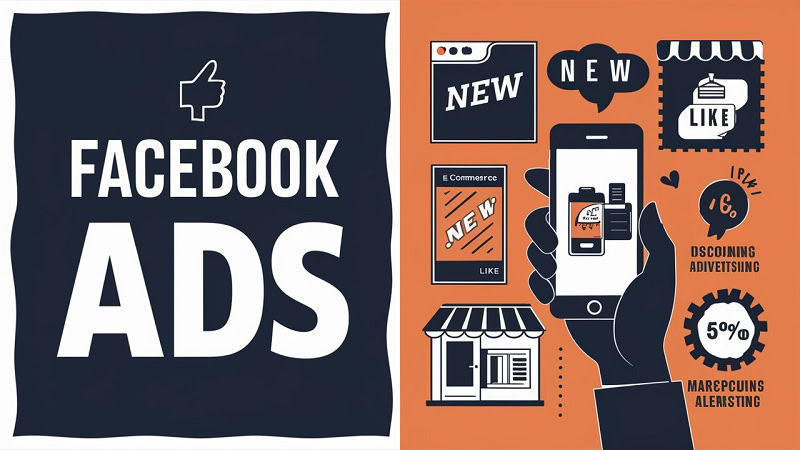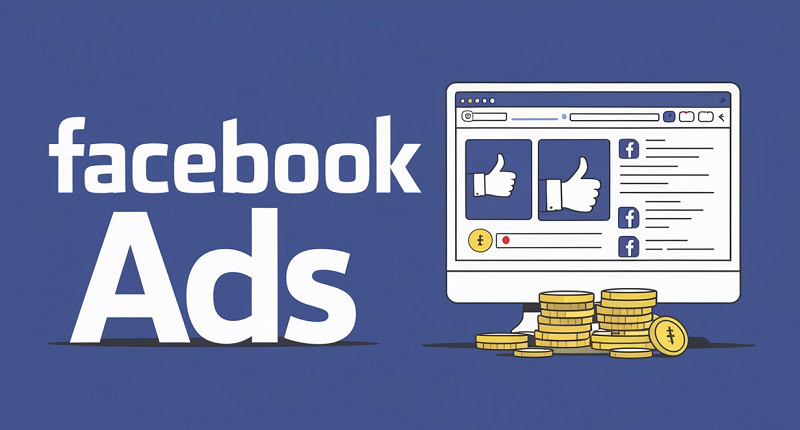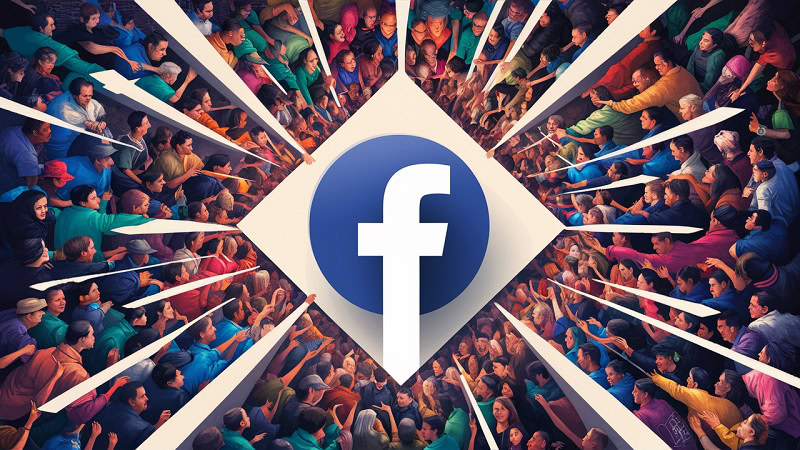Are you looking to establish a Facebook ad account for your agency but need help knowing where to start?
Creating a Facebook ad account can seem overwhelming, but it’s crucial to launching effective advertising campaigns for your clients.
In this article, we’ll guide you through setting up a Facebook ad account for your agency, ensuring you have all the tools and knowledge to get started.
From understanding the basics to managing multiple client accounts, we’ve got you covered.
Boost E-Commerce ROI: Download Our Free CPA & ROAS Calculator
Let’s dive in and make your Facebook advertising journey smooth and successful.
Key Takeaways
- Creating a Facebook ad account for your agency involves setting up a Business Manager account, adding your page, and configuring an ad account with appropriate permissions.
- Ensure you gather all necessary information, such as business details and payment methods, before starting the setup process.
- Manage your ad account efficiently. Key to Successful Ad Campaigns by assigning roles, monitoring performance, and optimising ad campaigns for your clients.
Understanding Facebook Ad Accounts for Agencies
What is a Facebook Ad Account?
A Facebook Ad Account is a digital hub where advertisers can create, manage, and track their ad campaigns on Facebook.
It’s essential for running targeted ads, tracking their performance, and optimising them to achieve desired outcomes.
Check out our post on what a Facebook ad agency is.
Why Agencies Need Facebook Ad Accounts
Agencies need Facebook Ad Accounts to manage multiple client campaigns efficiently.
A centralised system like the Facebook Business Manager allows agencies to control access, monitor spending, and ensure that ad performance meets client expectations.
This setup helps maintain transparency and control over advertising efforts.
Preparing to Create a Facebook Ad Account
Prerequisites and Requirements
Before creating a Facebook Ad Account, ensure you have the following:
- A personal Facebook account with your real name.
- Business information such as company name, address, and contact details.
- A payment method for ad billing (credit card or PayPal).
Gathering Necessary Information
Collect all relevant business details and verify your email address.
Accurate information will streamline the setup process and help avoid verification issues later.
Step-by-Step Guide to Creating a Facebook Ad Account
Logging into Facebook Business Manager
- Visit the Facebook Business Manager website.
- Log in using your personal Facebook account.
Navigating to Ad Account Creation
- Click on “Business Settings” in the Business Manager dashboard.
- Select “Ad Accounts” from the left-hand menu.
- Click the “Add” button and choose “Create a new ad account.”
Setting Up Account Details
- Choosing Your Ad Account Name
- Enter a name that represents your business or the client you are managing.
- Specifying Your Business Information
- Provide accurate business details, including your company name and email address.
- Selecting Your Time Zone and Currency
- Choose the appropriate time zone and currency for your ad account to ensure accurate billing and reporting.
Managing Your Facebook Ad Account
Adding Payment Methods
- Go to “Payment Settings” in Business Manager.
- Click “Add Payment Method” and enter your credit card or PayPal information.
- Save the payment method to your ad account for billing purposes.
Assigning Roles and Permissions
- Adding Team Members to Your Ad Account
- Navigate to “Ad Accounts” in Business Settings.
- Select the ad account and click “Assign Partners.”
- Enter the business ID of the partner or team member and set their permissions.
- Setting User Permissions
- Choose appropriate roles, such as admin, advertiser, or analyst, to control each user’s level of access.
Best Practices for Managing Multiple Client Accounts
Using Facebook Business Manager Effectively
Facebook Business Manager is key to managing multiple ad accounts, pages, and team members from one centralised platform.
This powerful tool empowers you to maintain organisation and ensure an efficient workflow across different client campaigns.
Creating and Organizing Ad Campaigns
Structure your campaigns by client or project using clear naming conventions. This makes it easier to track performance and manage budgets.
Monitoring and Reporting Performance
Check the Ads Manager regularly for insights into campaign performance.
Use these insights to optimise ads, allocate budgets effectively, and generate detailed reports for clients.
Troubleshooting and Support
Common Issues and Solutions
- Ad Account Disabled: Ensure your business complies with Facebook’s advertising policies.
- Payment Issues: Double-check your payment method details and ensure no billing discrepancies.
- Access Problems: Verify that team members have the correct permissions assigned.
Accessing Facebook Support for Ad Accounts
Rest assured, you’re not alone in this journey.
You can always contact Facebook’s support team or the Business Help Center for assistance if you encounter any issues.
Visit the Facebook Business Help Center for support with common issues or to contact Facebook’s support team for more complex problems.
Conclusion
Ready to elevate your business? Check out our Facebook marketing services and see how we can help you achieve incredible results!
Setting up a Facebook Ad Account for your agency involves creating a Business Manager account, adding your business details, setting up ad accounts, and managing roles and permissions.
Following these steps ensures a smooth setup process and effective ad management.
Start by creating your Facebook Business Manager account and setting up your first ad campaign.
Utilise this guide’s tips and best practices to manage and optimise your campaigns for the best results.