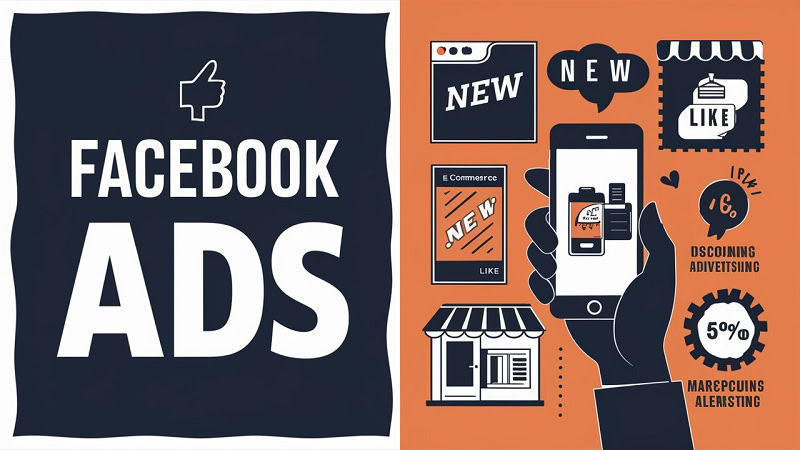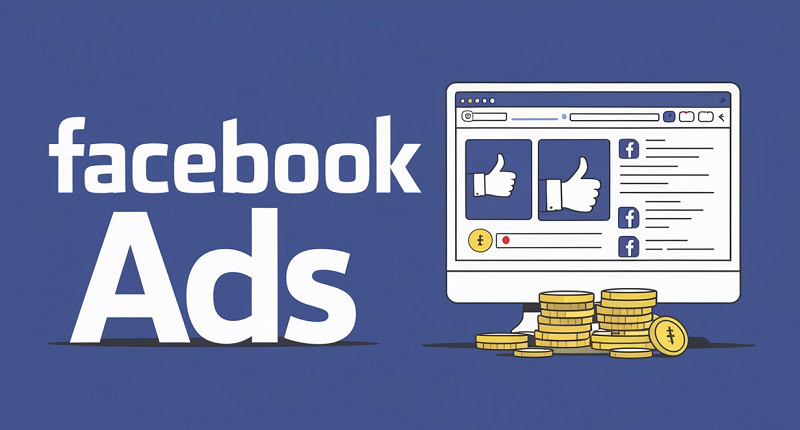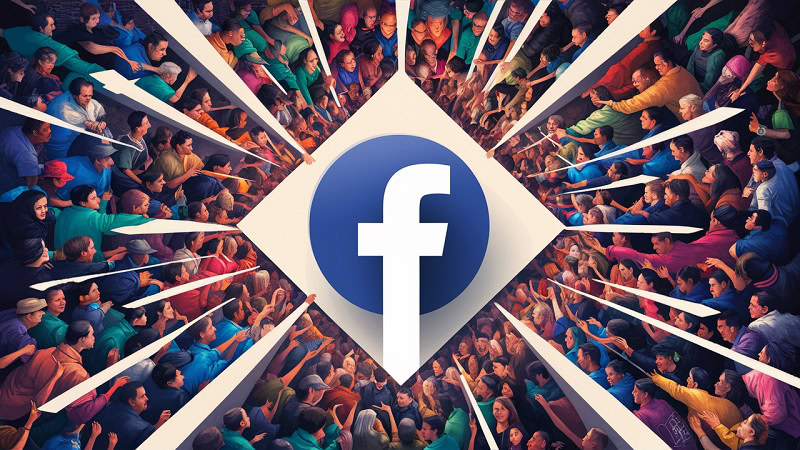Do you need help to grant your agency access to your Facebook ad account?
You’re not alone.
As a business owner, your role in navigating Facebook’s permissions and settings is crucial.
But don’t worry – this guide will walk you through every step needed to ensure your agency can manage your ads seamlessly.
Boost E-Commerce ROI: Download Our Free CPA & ROAS Calculator
From setting up your Business Manager to assigning the right permissions, we’ll cover all the essentials to make this process as smooth as possible. Let’s get started!
Key Takeaways
- You need to use Facebook Business Manager and assign permissions to give an agency access to your Facebook ad account.
- Ensure your agency has the correct access levels for your ad account and Facebook page.
- Follow the step-by-step instructions in this guide to make the process quick, straightforward, and, most importantly, manageable.
Prerequisites Before Granting Access
Facebook Business Manager Setup
You need a Facebook Business Manager account before granting access to your Facebook ad account.
This tool centralises your Facebook marketing activities, making it easier to manage permissions and assets.
To set up, visit Facebook Business Manager and follow the prompts to create an account using your business details.
Agency Requirements
Your agency will need to provide you with their Facebook Business ID.
This unique identifier allows you to assign permissions directly to their Business Manager account.
Ensure you have this information ready before proceeding with the access setup.
Steps to Give an Agency Access to Your Facebook Ad Account
Adding an Agency to Your Business Manager
- Go to the Ad Accounts tab in your Business Manager settings.
- Select the ad account you want to grant access to.
- Click on “Assign Partners.”
- Choose “Business ID” as the assignment method.
- Enter your agency’s Business ID and select the appropriate access level, such as “Manage Ad Account” for full control or “Manage Campaigns” for limited access.
Assigning Ad Account Permissions
After adding your agency to your Business Manager, you need to specify what they can do with your ad account:
- Manage Ad Account: This gives the agency full administrative control over your ad account.
- Manage Campaigns: This allows the agency to create and manage ads but not change payment details or access reports.
Specifying the Level of Access
Ensure you are clear about the level of access you are granting:
- Admin Access: Full control over the ad account, including billing and settings changes.
- Advertiser Access: Limited control, focusing on campaign management and reporting.
Managing and Modifying Access
Reviewing Access Levels
Review who has access to your ad account regularly to ensure that permissions are current. This can be done through the Business Manager under the ad account settings.
Updating Permissions
To update permissions, return to the Ad Accounts settings, select the account, and modify the access levels as needed.
This ensures your agency has the right tools without compromising your account security.
Removing Agency Access
If you need to remove access, navigate to the ad account settings, find the agency’s Business ID, and revoke their permissions.
This is essential for controlling your ad account, especially when changing agencies.
Best Practices for Account Security
Regularly Review Permissions
Schedule periodic reviews of all the users and partners who have access to your ad account.
This helps ensure that only authorised individuals have access, reducing the risk of unauthorised changes or breaches.
Secure Login Practices
Use strong, unique passwords for your Business Manager account and enable two-factor authentication (2FA) for an added layer of security.
Encourage your agency to do the same.
Monitoring Account Activity
Monitor the Business Manager activity logs for any changes to your ad account.
This can help you quickly identify and address any suspicious activity.
Troubleshooting Common Issues
Resolving Access Problems
If your agency encounters issues accessing your ad account, double-check that you’ve entered the correct Business ID and assigned the appropriate permissions.
Clear any pending requests and try re-assigning the access.
Contacting Facebook Support
For persistent issues, remember that Facebook Business Support is there for you.
They can help troubleshoot access problems and ensure your settings are correct, providing you with the support you need.
Conclusion
Ready to elevate your business? Check out our Facebook marketing services and see how we can help you achieve incredible results!
Granting agency access to your Facebook ad account might seem daunting, but following these steps can streamline the process and ensure the efficient management of your marketing efforts.
To control your advertising activities, regularly review permissions and keep your account secure.
Happy advertising!
Check out our post on what a Facebook ad agency is.