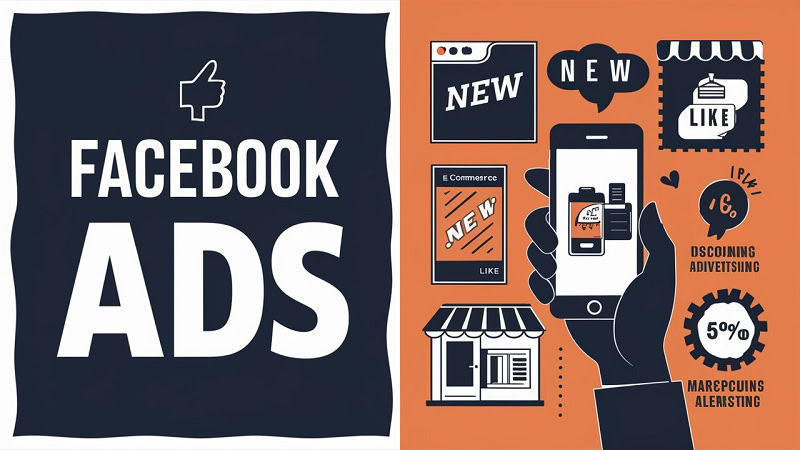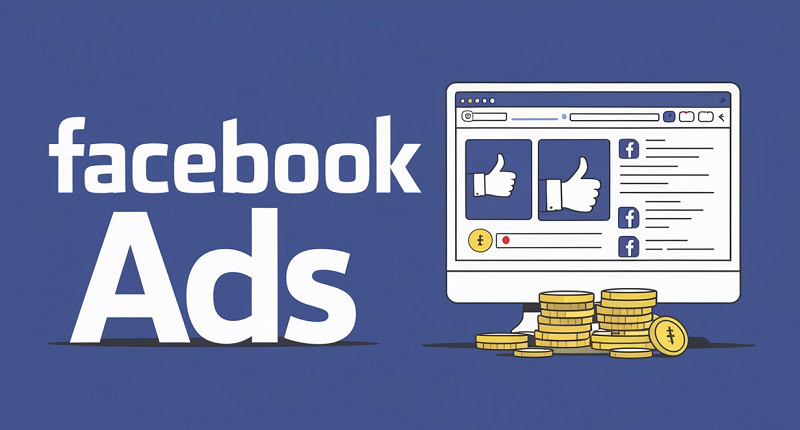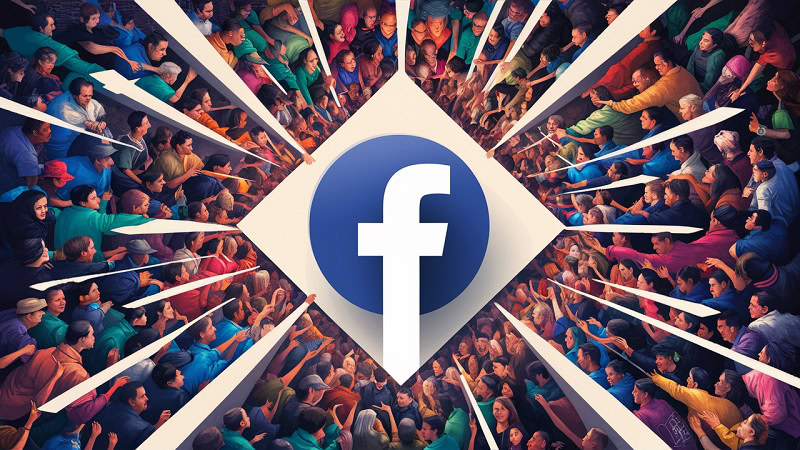Are you frustrated with trying to remove an ad agency from your Facebook page?
You’re not alone.
Managing a Facebook page can be complex, especially when third-party agencies are involved. But don’t worry, you’ve come to the right place.
In this article, we’ll explain precisely how to remove an ad agency and reclaim control of your Facebook page.
Boost E-Commerce ROI: Download Our Free CPA & ROAS Calculator
We’ll also cover essential tips to ensure a smooth transition and maintain your page’s integrity.
Let’s start making your Facebook page management as hassle-free as possible.
Key Takeaways
- To remove an ad agency from your Facebook page, navigate to Page Roles in your settings and remove the agency’s access.
- Review your page’s admin roles and reassign permissions as necessary to ensure continued control.
- Follow the steps outlined to maintain the security and integrity of your Facebook page.
Understanding the Role of an Ad Agency on Your Facebook Page
What Does an Ad Agency Do?
An ad agency on your Facebook page typically handles the creation, management, and optimisation of your ad campaigns.
They leverage their expertise to enhance your marketing efforts, aiming to increase engagement and conversions.
This involves targeting the right audiences, selecting effective ad formats, and monitoring campaign performance.
Check out our post on what a Facebook ad agency is.
Why You Might Want to Remove an Ad Agency
You should remove an ad agency from your Facebook page for various reasons.
Their performance needs to meet your expectations, align with your brand’s values, or reflect a change in your marketing strategy.
Consider bringing ad management in-house to have more control over your campaigns or to reduce costs.
Preliminary Steps Before Removing an Ad Agency
Reviewing Current Admin Roles and Permissions
Before removing an ad agency, reviewing the current admin roles and permissions on your Facebook page is crucial.
Not doing so could lead to unauthorised access, disruptions in your page’s functionality, or even the loss of important data.
Ensure you understand who has access to what features and whether there are any dependencies on the agency’s activities.
This step will help prevent any disruptions to your page’s functionality.
Communicating with the Ad Agency
Communication is key when making changes to your Facebook page management.
Inform the ad agency of your decision and the reasons behind it.
This can help ensure a smooth transition and maintain professional relationships.
Not communicating with the agency could lead to misunderstandings, unfinished tasks, or potential legal issues.
It also allows the agency to wrap up any ongoing tasks or provide you with essential information before their removal.
Step-by-Step Guide to Removing an Ad Agency
Accessing Facebook Page Settings
Log in to your Facebook account and navigate to your page.
Click on the “Settings” tab at the page’s top right.
This will take you to the page settings, where you can manage various aspects of your page, including roles and permissions.
Navigating to Page Roles
In the left-hand menu, select “Page Roles.”
This section lets you see all the people who have roles on your page and what those roles are.
Here, you can manage who has access to your page and what they can do.
Identifying and Selecting the Ad Agency to Remove
Scroll through the list of assigned roles until you find the ad agency or the individual associated with it.
Their role might be labelled as “Admin,” “Editor,” or “Advertiser.” Click the “Edit” button next to their name.
Confirming the Removal
After clicking “Edit,” an option to remove the user will appear.
Click on “Remove” and then confirm your decision when prompted.
This action will revoke the ad agency’s access to your Facebook page, removing them from administrative or advertising activities.
Post-Removal Actions
Reassigning Roles and Permissions
After removing the ad agency, it’s essential to reassign roles and permissions to ensure your Facebook page runs smoothly.
Assign new roles to team members or hire a new agency if needed.
Make sure each role is clearly defined to avoid any confusion.
Monitoring Page Activities
Keep a close eye on your Facebook page activities after the removal.
Ensure that all changes have been successfully implemented and that there are no disruptions in your page’s performance.
Regularly check your page settings and roles to maintain security and control.
Troubleshooting Common Issues
Unable to Remove the Ad Agency
If you encounter issues when removing the ad agency, ensure you have the necessary permissions to change page roles.
Only users with admin rights can remove other admins or agencies. If the problem persists, contact Facebook support for assistance.
Ad Agency Still Has Access After Removal
In some cases, the ad agency might still have access to your page after removal.
Double-check the Page Roles section to confirm their removal.
If they still appear, repeat the removal process or contact Facebook support for further help.
Best Practices for Managing Facebook Page Roles
Regularly Reviewing Page Roles
Make it a habit to review the roles and permissions on your Facebook page regularly.
This practice helps ensure that only authorised individuals have access and can help prevent security issues.
Setting Up Clear Guidelines for Agency Access
Establish clear guidelines for external agency access and roles.
Define the scope of their responsibilities and set expectations regarding performance and communication.
This clarity can help avoid conflicts and ensure a productive partnership.
Conclusion
Ready to elevate your business? Check out our Facebook marketing services and see how we can help you achieve incredible results!
To remove an ad agency from your Facebook page, navigate to the Page Roles section, identify the agency, and confirm its removal. It is important to review and reassign roles and monitor your page’s activities after removing them.
Maintain clear communication with any agency you work with and regularly review your page’s roles and permissions.
By following these steps and best practices, you can ensure smooth management of your Facebook page and its advertising activities.