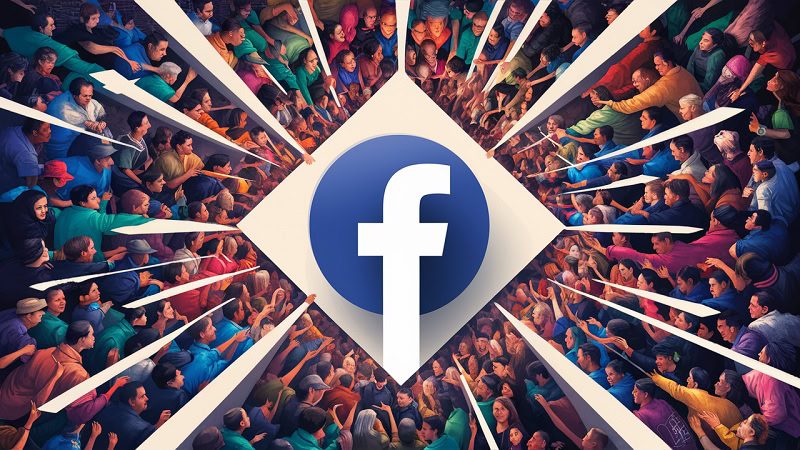About author: Jack Evans brings his extensive experience in digital marketing to the table, specialising in paid social strategies that drive growth for e-commerce and DTC brands.
If you’re running multiple ad campaigns across separate Google Ads accounts, you can quickly find yourself struggling to stay on top of things.
How can you effectively manage all of the ads you’re running?
Who has access to all of your individual ad accounts?
Boost E-Commerce ROI: Download Our Free CPA & ROAS Calculator
Where can you analyse and compare performance across campaigns?
Before you know it, you’re drowning in painfully complex account management.
Fortunately, there’s a simple way to make the entire process infinitely easier.
It’s called the Google Ad Manager, and it’s a game-changing dashboard tool that makes orchestrating your Google campaigns a breeze.
Let’s explore how this platform can help you to achieve super-efficient and stress-free Google Ads management.
As a specialist Google ads agency we can help you with your campaigns just get in touch for a free consultation.
What is a Google Ad Manager account?
A Google Ad Manager account is a handy tool that enables advertisers to manage multiple Google Ads accounts from a single dashboard.
This helps to make account management a slick and streamlined process, rather than a confusing and stress-inducing struggle.
For example, a Google Ads Manager account allows you to store all of your Google login details in one convenient place.
That means no more scrambling around to remember the right username and password combination – just quick and easy account access.
A Google Ad Manager account also offers a range of other benefits, allowing you to:
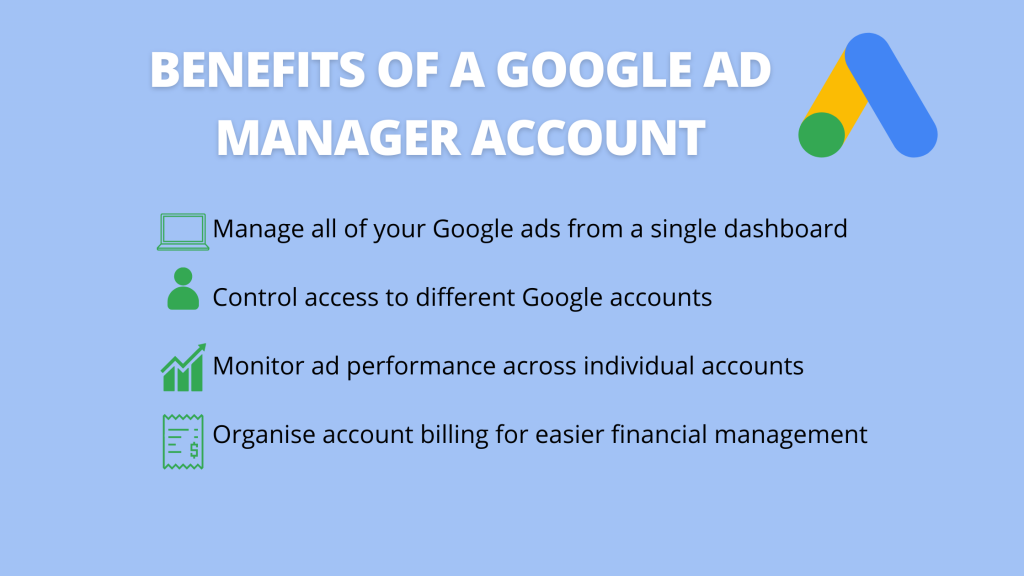
- Manage all of your Google ads from a single dashboard
- Control access to different Google accounts
- Monitor ad performance across individual accounts
- Organise account billing for easier financial management
If you’re running complex ad campaigns that require access to different Google accounts, then a Google Ad Manager account can be invaluable.
Why are Google Ad Manager accounts important?
One of the biggest benefits of using a Google Ad Manager account is convenience.
The dashboard makes coordinating various ad accounts much simpler, which is great for reducing the stress of campaign management.
But that’s not the only advantage of using a Google Ad Manager account.
The tool provides advertisers with a more holistic view of campaign performance.
Constantly logging in and out of different Google Ads accounts isn’t just time-consuming. It also means that you’re never seeing a complete picture of your Google Ads performance, making it difficult to identify areas for improvement.
With a Google Ad Manager account, all of your data is gathered in a single place, meaning you can easily compare ad performance across different campaigns.
This enables you to make better-informed decisions about your campaigns and implement data-driven optimisations to improve your ROI.
The dashboard also allows for smooth collaboration between different stakeholders and contributors.
Large-scale ad campaigns often have various stakeholders involved, from account managers to specialist media buyers and senior business leaders.
Not only can it be hugely inconvenient to constantly update individual permissions for different ad accounts, but you might also want to keep some sensitive business information secure.
With a Google Ad Manager account, you can easily collaborate with specific stakeholders without granting unlimited access or distributing passwords.
If a team member just needs to see one specific part of a larger campaign, they can do so with no hassle.
In simple terms, a Google Ad Manager account just makes life much easier.
And when you’re trying hard to maximise performance, optimise your ads, and collaborate with a large team, a little bit of extra efficiency can go a long way.
How to set up a Google Ad Manager account
Interested in setting up your own Google Ad Manager account to dramatically improve efficiency?
Luckily, the process is fairly simple – just follow these steps to get started.
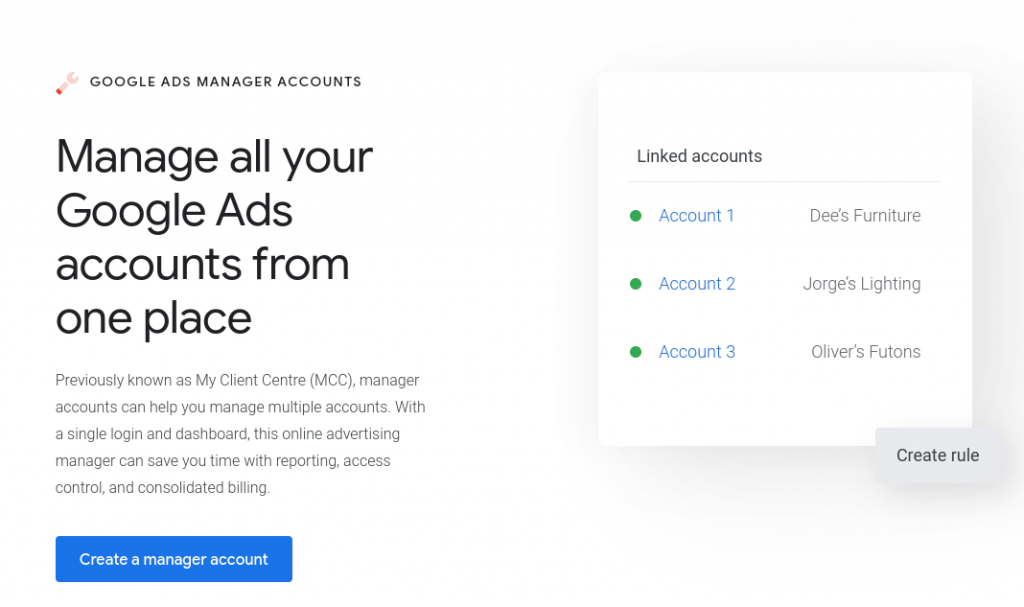
1. Visit the Google Ad Manager website and click ‘Create a manager account’. 2. Follow the steps to set up your Google Ad Manager account. You’ll need to answer some basic questions, input your email address, and confirm if you already have a Google AdSense account set up.
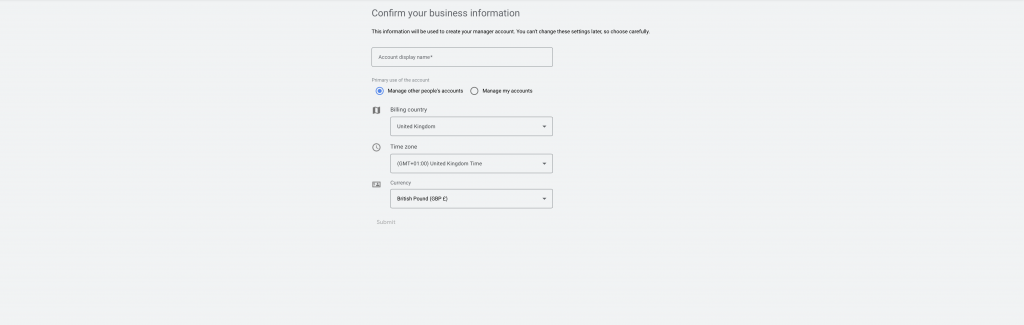
3. At this point, you’ll also need to confirm how many page views your website receives a month.
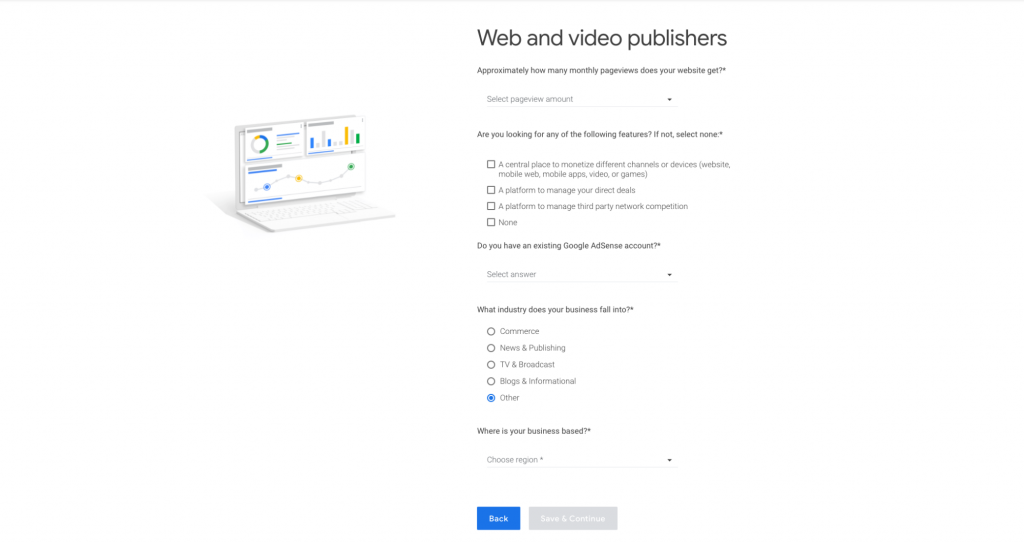
4. If your website receives over one million monthly page views, you’ll be prompted to contact Google directly. You’ll need to complete a contact form with some details about your business, and a Google account manager will reach out to finalise the set-up process.
5. If your website receives less than one million monthly page views, you’ll need to sign in to your existing Google AdSense account or create a new one to proceed.
6. From here you’ll be able to set up your Google Ad Manager account, which involves:
- Choosing a name for your Google Ad Manager account
- Selecting the relevant timezone
- Confirming your desired currency (this won’t impact any linked ad accounts)
- Accepting the terms and conditions
Once you’ve completed the above steps, just hit ‘Explore Your Account’ to proceed.
You’re now the owner of a brand new Google Ad Manager account, and a couple of steps away from streamlining your ads management. Exciting stuff!
If you need any more guidance on setting up your Google Ad Manager account, check out this guide for additional information.
How do I start using my Google Ad Manager account?
Now that you’ve successfully set up your Google Ad Manager account, let’s take a look at how you can start putting it to good use.
The first step is to start linking your different ad accounts (or client accounts) to your Google Ad Manager dashboard.
1. To start the process, sign in to your Google Ad Manager account. Choose ‘Settings’ from the menu on the left, and then hit ‘Sub-Account Settings’ at the top of this page.
2. Click the blue ‘+’ button and select ‘Link Existing Account’.
3. Enter the Google Ads Customer ID of the account that you’re looking to connect.
The Google Ads Customer ID is a ten-digit number that you’ll find in the top left corner of the account page. It’s also worth noting that you can add multiple accounts at the same time.
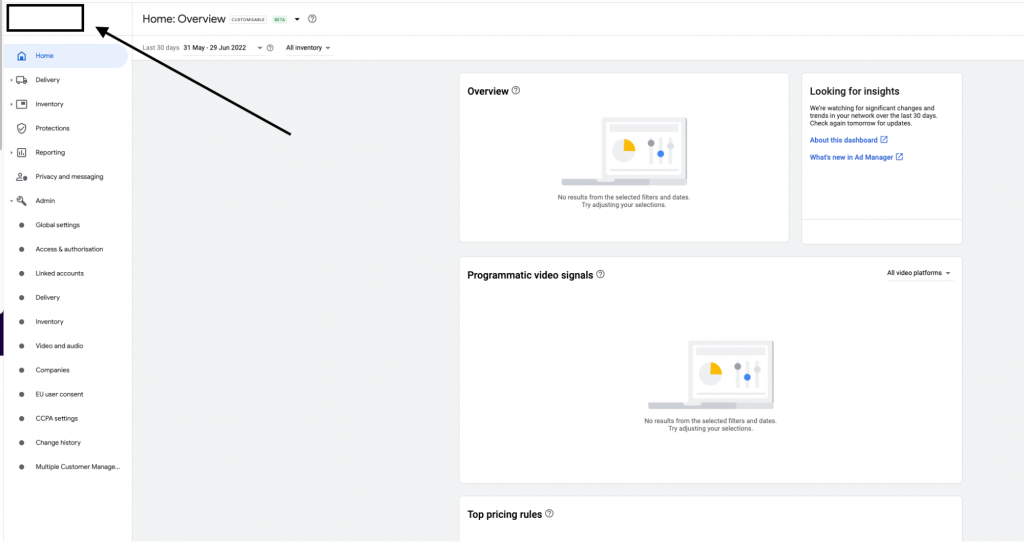
4. You can choose a name for the newly linked account at this point, which can be useful for clarity. When you’re ready to request access, hit ‘Send Invitation’.
5. The owner of the linked Google Ads account will then receive an email notification, prompting them to accept or decline the new access request. They can accept the request directly through this email, or alternatively, through the Google Ads account dashboard.
6. For the owner of the linked Google Ads account to confirm access through the dashboard, they’ll need to click the ‘Tools and Settings’ menu and open the ‘Setup’ page.
7. From here they’ll need to click ‘Access and Security’ and select the ‘Managers’ tab. In the ‘Link Request’ page they’ll find your new access request, which they can accept in the ‘Actions’ section. It can take a little bit of time to connect all of your desired ad accounts to the Google Ad Manager account, especially if you’re managing large-scale campaigns.
However, the end result is absolutely worth the effort it takes to set up access.
Once all of your accounts are connected and centralised in your Google Ad Manager account, you’ll be able to control every ad account with ease.
You can now review overall ad performance, compare individual campaigns, and make impactful optimisations – all from a single, convenient dashboard. Now that’s efficient.
A Google Ad Manager account doesn’t just make account management more convenient.(Although that’s a major plus.)
By centralising all of your ad accounts in a single dashboard, a Google Ads Manager account enables you to drastically improve the performance of your ads.
It’s extremely difficult to make the right optimisations when you’re constantly logging in and out of separate accounts and viewing results in isolation.
With all of the relevant information displayed in front of you, you can make efficient and effective optimisations with ease.
Related
- How to Write Google Ads – 7 copywriting strategies for creating ads that convert
- How to Optimise Google Display Ads