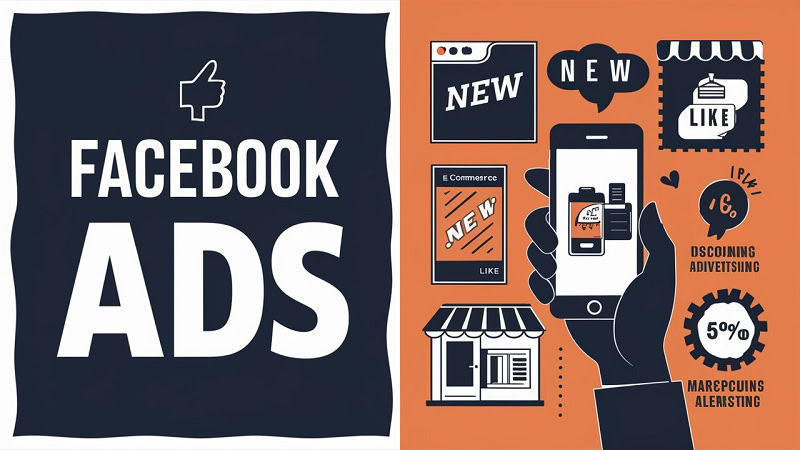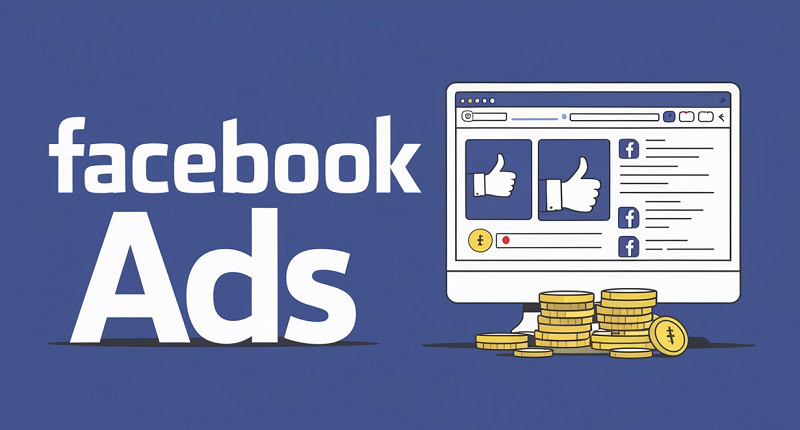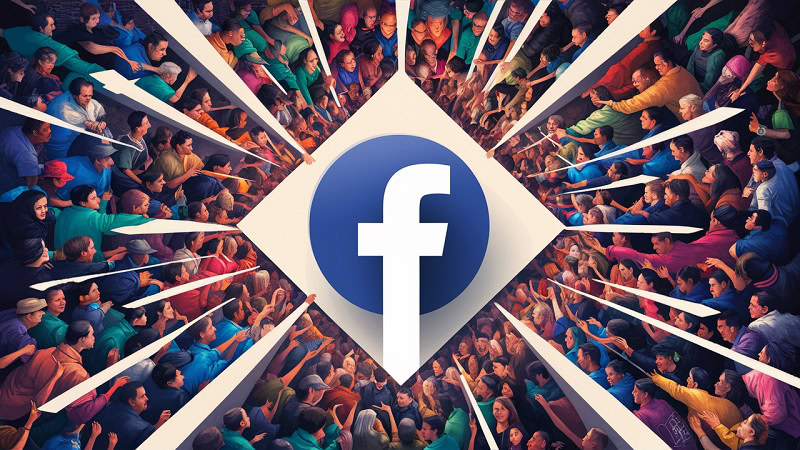About author: Jack Evans brings his extensive experience in digital marketing to the table, specialising in paid social strategies that drive growth for e-commerce and DTC brands.
If you’re looking to grow your business and access new revenue-driving opportunities, Facebook is a very powerful tool.
The channel can help you to rapidly increase brand awareness, generate cost-efficient conversions, and expand your customer base.
However, if you want to unlock the full potential of Facebook for business, then you need to understand how the platform works. That means knowing how to utilise the Facebook Business Manager, launch effective campaigns, and follow proven best practices.
Boost E-Commerce ROI: Download Our Free CPA & ROAS Calculator
That’s where we come in.
In this guide, we’ll explain everything you need to know about Facebook for business, providing you with the knowledge you need to crush your objectives and establish a strong presence on the platform.
What is the Facebook Business Manager?
The Facebook Business Manager is effectively your all-in-one solution for any business activities on Facebook, including organic marketing, paid advertising, and customer communication.
You can use the platform as a central hub for all of your Facebook marketing campaigns and grant permissions to specific employees that need to access the account.
The Facebook Business Manager offers a wide range of benefits to business owners and marketers, including:
- Enabling you to set up a dedicated business account that centralises all of your marketing and customer service activities
- Helping you to manage Facebook ad campaigns, build custom audiences, and track performance from a single location
- Allowing you to easily manage account permissions for employees and partners that may need to access the page
The Facebook Business Manager houses all of your business functions under one roof, making it infinitely easier for you to launch ad campaigns, engage customers, and grow your brand.
Using Facebook for Business
If you’re looking to drive business growth and expand your social media footprint, utilising Facebook is a no-brainer.
For one thing, the platform is ideal for engaging customers at scale.
The ability to instantly communicate with consumers is invaluable for businesses and enables you to establish a positive reputation among your target audience. For example, Facebook Messenger is the perfect tool for responsive customer service – you can quickly address consumer queries, and even set up automated chatbots to deliver instant answers.
But Facebook isn’t just great for customer service. You can keep users engaged through direct replies and comments, building an active following and making your brand feel more accessible and personable.
Facebook marketing is also a golden opportunity for business growth.
While paid Facebook advertising allows you to target granular audience segments and generate cost-efficient conversions, organic marketing helps you to engage existing followers and nurture long-term customer loyalty.
Facebook is packed with exciting opportunities for ambitious businesses, helping brands connect with their audience, drive high-value sales, and boost their digital profile.
What are the advantages of using Facebook for business?
Still wondering whether Facebook can add value to your brand and help you to achieve your goals?
Let’s take a look at a few of the key benefits of using Facebook for business.
1. Make your business more accessible
Establishing an active presence on Facebook helps to make your business (and products) more accessible to your target audience.
We’ve already covered the benefits of leveraging Facebook for customer service, but the platform can also be used for effective social media content and information distribution.
For example, you can use your Facebook profile to share key business updates around product launches, contact details, and upcoming sales. The easier it is for users to access this information, the more convenient the customer experience will be.
You can also direct your audience towards blog posts, white papers, e-books, or other pieces of valuable content hosted on your website. More importantly, you can post links to specific product pages, helping more shoppers to discover your offering.
Using Facebook for business helps you to open up more customer touchpoints, making it incredibly easy for shoppers to engage with your brand and discover your products.
(Source: facebook.com)
2. Connect with existing followers…
Facebook enables businesses to build a loyal community of customers through organic marketing.
With the right organic strategy, you can keep your followers engaged with your brand and interested in your products, which is key for long-term growth.
Maintaining an active Facebook business profile that’s packed with fresh content and consistent activity is crucial. The Facebook landscape is highly competitive, so if you want to retain valuable customers, you’ll need to give them a reason to interact with your brand.
You can connect with your existing followers by:
- Regularly responding to comments from users
- Posting high-quality content (e.g. blogs, tutorials, videos)
- Answering questions and sharing product info
- Sharing user content (e.g. testimonials, reviews, Facebook posts)
The more effort you put into engaging your Facebook audience, the more likely you are to build a dedicated customer base, which can pay dividends in the long run.
3. …and attract new customers
Paid advertising on Facebook enables you to reach high-value prospects en masse, which can be a game-changer for online sales and business growth.
While organic content allows you to keep existing followers engaged, paid ad campaigns help you to attract brand-new customers and unlock fresh revenue opportunities.
Facebook harvests a colossal amount of user data, which means that you can launch highly targeted ads that reach relevant audiences. You can target users based on their demographic profile, interests, and behaviours – plus, with the help of the Facebook pixel, you can retarget website visitors and immediately identify hot prospects.
You can also deploy a wide range of ad formats with Facebook advertising, so whether you’re hoping to build brand awareness or drive cost-efficient conversions, you can experiment with different placements until you find a winning strategy for your business.
With the right combination of accurate targeting, eye-catching creatives, and smart optimisations, you can utilise Facebook to convert high volumes of new customers.
(Source: facebook.com)
4. Deliver an outstanding ROI
Maintaining a positive ROI is hugely important for digital advertisers.
If you’re able to consistently achieve a strong ROI, then you’ll be in a good position to scale up your marketing efforts and drive steady business growth.
Fortunately, Facebook is more than capable of helping in this department.
The Facebook platform is designed to help you boost your ROI, meaning you can constantly improve returns and drive revenue for your business. For one thing, data-fuelled targeting enables you to focus on the most profitable audience segments, reducing wasted impressions and increasing your likelihood of generating conversions.
Facebook also offers a range of automated bidding strategies that help businesses to achieve cost-efficient results. Whether you’re more interested in reducing acquisition costs or maximising conversions, you can select a bidding tactic that suits your goals.
Finally, you can also access in-depth performance analytics through the Facebook Ads Manager, which is critical for making data-driven campaign optimisations.
If you’re looking to make your marketing budget work as hard as possible to deliver business growth, then Facebook can be a potent tool in your arsenal.
6 steps to set up the Facebook Business Manager
The Facebook Business Manager is your one-stop-shop for business activity on the Facebook platform – here’s how you can set it up.
1. Create your Facebook Business Manager account
To get the ball rolling, you’ll need to create a Facebook Business Manager account.
Get started by visiting this page and clicking the ‘Create An Account’ button.
(Although you’ll need an existing personal profile to verify your identity, none of this information will be shared through your business account.)
You’ll be prompted to enter a few basic details about your business (i.e. name, address, email) in the next couple of screens, and you’ll then need to confirm whether you’re promoting your own brand or providing external services as an agency.
Once you’re finished inputting this information, click ‘Submit’ – you’ll then receive a confirmation email that you can open to verify your new Facebook Business Manager account.
2. Connect your Facebook business page(s)
If you already have an existing Facebook business page, you can now add it to your Business Manager account.
It’s worth flagging here that for agencies managing external business pages for their clients, the process below will differ slightly. Agencies will need to ‘Request Access’ to these business pages rather than setting them up directly, so if this applies to you, take note!
However, if you’ll be handling your own business assets and profile, just follow the steps below to add your business page.
Start by opening the Facebook Business Manager dashboard. Hit ‘Add Page’ and then ‘Add Page’ again in the pop-up box – enter the name of your business, and click ‘Add Page’ a final time to complete the process.
If you need to add multiple Facebook business pages to your Business Manager account, you can just repeat the steps above to do so.
(Source: facebook.com)
3. Add your Facebook ad account
It’s now time to connect your Facebook ads account with your Facebook Business Manager account, which is key for launching marketing campaigns in the future.
(Note – you can’t disconnect a Facebook ads account from the Business Manager once it’s set up, so make sure you’re only adding accounts that you own.)
If you’ve already set up a Facebook ads account, the process is simple. Open the Business Manager dashboard and select ‘Add Ad Account’ – click ‘Add Ad Account’ once again, and then enter your ad account ID.
To double-check your Facebook ads account ID, just open the Ads Manager.
If you need to set up a Facebook ads account, select ‘Add Ad Account’ from the Business Manager once again, but this time click ‘Create Account’. Enter all of the necessary advertiser details (e.g. name, timezone, currency) and then hit ‘Create’.
You’ve now successfully connected a Facebook ads account with your Business Manager profile, meaning you’ll be able to run paid ad campaigns on the platform.
(Source: facebook.com)
4. Invite team members to the Business Manager (optional)
Successful Facebook marketing often requires a team effort, especially when larger businesses are managing multiple campaigns simultaneously.
If you need to add team members to your Facebook Business Manager account for marketing support, just follow the steps below.
Start by opening the Business Manager dashboard and selecting ‘Add People’. From here you’ll be able to input the business email address of individuals you’d like to invite to the account.
You’ll then be able to decide how much access to grant your team members, with a choice between limited ‘Employee Access’ or ‘Full Access’. However, you’ll also be able to set up more specific parameters during the next screen, confirming the particular business profiles and ad accounts that users can access.
If you need to add more team members to the Business Manager, just select ‘Add People’ again and repeat the steps above. Once you’ve granted access, you’ll just need to wait for individuals to accept their invitations and join the account.
You’ll be able to view (and withdraw) any pending requests from the Business Manager dashboard. If you ever need to revoke team permissions, just hit ‘Business Settings’ from the dashboard, click ‘People’, and select the ‘Remove’ option on the relevant profile.
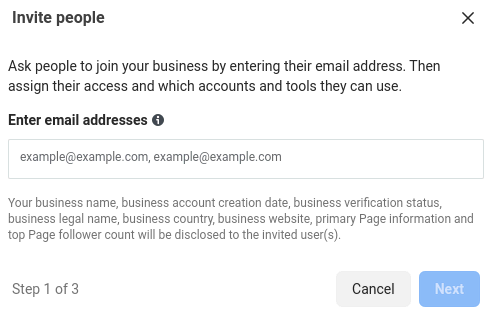
(Source: facebook.com)
5. Connect your Instagram account to the Facebook Business Manager
Cross-platform marketing on Facebook and Instagram can be highly effective.
Not only will this extend the reach of your campaigns, but it will also enable you to discover new audiences and share performance insights between channels.
If you’re planning to promote your business on both Instagram and Facebook, it’s a good idea to connect your accounts to streamline the process.
Start by accessing the Business Manager dashboard and clicking ‘Business Settings’. From here, select ‘Instagram Accounts’ and then hit ‘Add’.
Enter your Instagram account details and then click ‘Log In’. That’s all there is to it – you’ve now successfully connected your Instagram account to the Facebook Business Manager.
6. Set up Facebook pixels on your website
Setting up the Facebook pixel is vital if you want to launch data-driven retargeting, vastly improve campaign measurement, and calculate an accurate ROI.
So what is the pixel, exactly?
The Facebook pixel is a smart snippet of code that can be implemented on your website.
This piece of code will essentially track the actions of Facebook users on your site, including their page views, checkout visits, and product purchases. All of this valuable pixel data can then be used to inform and optimise your Facebook ad campaigns.
Even if you’re not planning to leverage Facebook pixel data right away, it’s advisable to set tracking up as early as possible.
That’s because the Facebook pixel will begin to gather user data as soon as it’s activated, meaning you’ll be able to target pre-built audience segments whenever you’re ready.
To set up the Facebook pixel through the Business Manager, open the ‘Business Settings’ menu from the main dashboard. Select the ‘Data Sources’ tab, click ‘Pixels’, and then hit the ‘Add’ option.
Enter an easily recognisable name for your new pixel, and then follow the instructions to proceed. Facebook will provide you with a few recommendations for setting up the pixel on your website, and you can create up to 10 pixels through the Business Manager, but think carefully about the pages that will provide you with the most insightful data.
(Source: facebook.com)
Once you’ve completed all of the above steps, you’ll officially have a Facebook Business Manager account ready to go. Now let’s take a look at how you can launch your first marketing campaign using the platform.
Creating a campaign in the Facebook Business Manager
Your Business Manager account is set up, your ad account is connected, and your Facebook pixels are all in place.
Time to launch your first Facebook ad campaign.
To get started with Facebook advertising, open the Facebook Business Manager dashboard. Click the ‘Business Manager’ menu in the top corner, select ‘Ads Manager’, and then hit the ‘Create’ button.
You’ll now be able to begin setting up your ad campaign, including your target audience, budget, schedule, and placements.
There’s a lot to consider when you’re launching a new Facebook marketing campaign, but below are a few expert pointers that will help you to drive optimal results:
- Pick an objective that aligns closely with your business priorities. Your objective will have a major influence over campaign delivery, so choose wisely!
- Don’t be afraid to experiment with multiple ad formats, but make sure you’re tailoring your creative messaging to different placements.
- Starting with a broader target audience and optimising towards high-performing segments can be a great way to balance scale with quality.
- Pay close attention to your chosen bidding strategy, as this will dictate how the Facebook algorithm manages and optimises your campaign.
Once you’ve launched a new campaign through the Business Manager, remember to monitor performance trends closely.
Facebook provides advertisers with tons of data around audience, creative, and bidding performance – you’ll just need to translate these insights into actionable optimisations.
How to stay organised with business asset groups
When you begin scaling up your Facebook campaigns and expanding your marketing strategy, it can be tricky to stay on top of everything that’s happening.
Business asset groups are a brilliant way to stay in control of your marketing activity and keep tabs on team members, ad accounts, and Facebook pages.
To create your first business asset group, open the ‘Business Settings’ menu from the Business Manager dashboard. Choose ‘Business Asset Groups’ from under the ‘Accounts’ section, and then click ‘Create Business Assets Group’.
(Source: facebook.com)
Decide whether you want to organise your business assets based on different brands, regions, agencies, or other categories. The right approach will depend on your specific business structure, so choose whatever approach works best for you!
Give your business asset group a memorable name, and hit ‘Next’ to continue.
Pick the business assets that you’d like to add to this first group – for example, business pages, ad accounts, pixels, or catalogs. If you’re not sure which assets to choose, think about the areas of your Facebook business activity that you’re struggling to keep track of.
Click ‘Next’ once again, and then select the individuals that you’d like to assign to this asset group, plus the permissions you’d like to grant.
This is a great way to delegate responsibilities across team members and arrange multiple business assets into clear categories.
Expert tips for your Facebook business page
Create an eye-catching profile
Although it’s important to think about the inner workings of your Facebook business page, you should also consider how your profile will appear to potential customers.
Visuals are key for drawing in shoppers and establishing your brand identity, so make sure you’re utilising high-quality images that represent your business well.
Your cover photo, for instance, is an eye-catching placement that can work wonders for the appearance of your business page. Select a high-resolution image that effectively showcases your products or reinforces your brand personality.
(Source: facebook.com)
The same thinking also applies to your profile picture and in-feed content.
Users will often assess your business within a matter of seconds, so you need to ensure that your profile is packed with attention-grabbing visuals that can lure in prospects and keep them engaged.
Craft a descriptive ‘About’ section
The ‘About’ section of your Facebook profile is great for sharing functional information about your business – but it can do a lot more than that.
This section of the page can help you to highlight key product/service benefits, establish a clear brand tone of voice, and reveal more about the origins of your business.
Below is a great example from the online mortgage broker Habito:
(Source: facebook.com)
This short description includes all of the basic business details a customer would need (e.g. website, phone number, email address) alongside snappy copy that showcases the purpose, accolades, and benefits of the Habito brand.
Make sure that you’re taking full advantage of the ‘About’ Facebook page and using it to make your business as appealing (and accessible) as possible to potential customers.
Add a relevant CTA button
The Call To Action button on your Facebook business profile can be customised, helping you to create a smoother customer experience.
Rather than using a generic CTA, set up a button that reflects the specific actions that you’d like visitors to take on your Facebook page or landing page.
For example, the digital commerce platform Shopify encourages users to ‘Sign Up’ directly for its service with a straightforward CTA:
(Source: facebook.com)
First Direct, on the other hand, utilises a ‘Contact Us’ CTA that’s aimed at resolving customer queries, which is more logical for a bank.
(Plus, as a bonus, a great example of a cover photo used to highlight the responsiveness of the brand’s customer support team.)
(Source: facebook.com)
The more clearly your CTA aligns with the customer journey, the more frictionless the consumer experience will be.
Set up a custom Facebook URL
Claiming a vanity URL for your Facebook business profile is a quick win that can make your brand feel more polished and professional.
When you set up a new business page, you’ll automatically be assigned a URL that consists of random numbers and letters. Although these URLs are perfectly functional, they’re a little messy and very difficult to search.
By following these instructions and setting up a custom vanity URL, you’ll make your profile infinitely more shareable and easily discoverable for new customers.
Best practices for businesses on Facebook
Launching a new business profile on Facebook can be daunting, but by following a few proven best practices, you’ll give yourself the best chance of thriving on the platform.
Be responsive with customers
Facebook is a fantastic channel for customer communication, but only if you’re responding quickly to queries and comments.
If audiences recognise that you’re actively engaging with customers, they’ll be more likely to interact with your profile and reach out directly to your business.
Maintaining responsive customer service is absolutely key, particularly in a fiercely competitive social media landscape.
If you can’t always reply to customers yourself, make sure that team members have the access and privileges they need to handle new queries. Alternatively, you can set up Facebook chatbots to automatically provide answers and helpful website links.
Lean on your Facebook analytics
Facebook is a goldmine for real time performance data and marketing analytics.
By putting these Facebook insights to good use, you can ensure that all of your marketing efforts, from organic content to paid advertising, deliver exceptional results for your business.
Setting up custom reports in the Facebook Ads Manager is a great way to keep track of priority metrics. These reports can be adjusted to focus on your key data points, and you can use this information to fuel campaign optimisations and shape your marketing strategy.
It’s also a smart idea to establish regular performance benchmarks for your business.
If you can understand how your core metrics (e.g. cost per click, cost per acquisition, cost per engagement) are changing over time on Facebook, you’ll have a much clearer picture of marketing performance.
The key is to set realistic business objectives before you launch any marketing activity on Facebook. If your goals are crystal clear, you’ll find it much easier to leverage analytics data and optimise your marketing activity.
Stay consistent with Facebook content
If you want to keep customers engaged with your Facebook business profile, then you’ll need to stay consistent with organic content.
Regularly posting high-quality content to your Facebook news feed will make your account more interesting for users, which is vital for building a loyal following.
To make uploading regular content easier, try to map out a detailed content calendar that establishes what you’ll be posting, and when you’ll be posting it. Although you can be flexible with your content strategy, it’s helpful to stick to a rough schedule to keep you on track.
You should also aim to diversify your Facebook content as much as possible. Unlike a personal Facebook account, you’ll need to constantly keep things fresh to stay relevant.
Experiment with different formats (e.g. photos and videos, polls, infographics) to see what resonates with your customer base, and use these insights to inform your content strategy moving forward.
Getting started with Facebook for business
Looking to establish your business presence on Facebook and reach high-value prospects at scale?
Luckily, getting started with Facebook for business is pretty simple.
All you’ll need to do is set up your Facebook business page and then launch your Facebook Business Manager account. Once you’ve completed these steps, you’ll be able to manage all of your marketing activity from a convenient, centralised location.
Just remember to pay close attention to your marketing analytics, invite relevant team members to your account, and build an eye-catching Facebook profile that will engage potential customers.
Facebook can be an extremely powerful tool for your business, helping you to reach profitable audiences, expand your customer base, and drive long-term revenue.
If you follow the best practices outlined in this guide and set up your business account correctly, you’ll be in a great position to knock your objectives out of the park. Good luck!
As an expert Facebook advertising agency we can help you with your campaigns just get in touch for a free consultation.
Related
- What Are The Benefits Of Facebook Marketing In 2024?
- How to Create High Converting Facebook Lead Ads