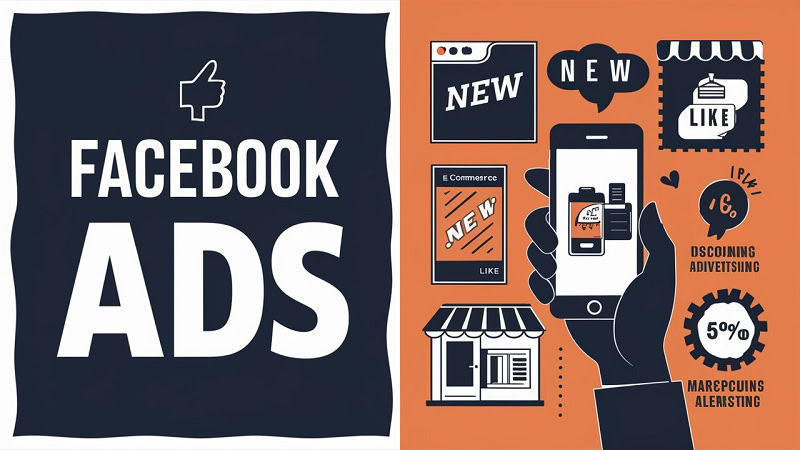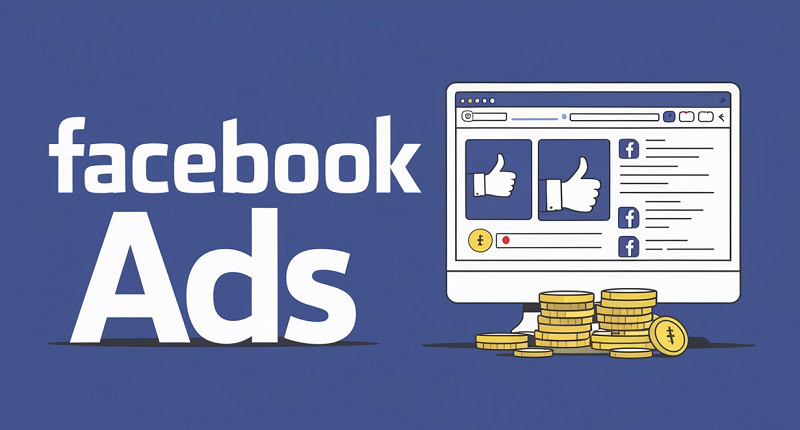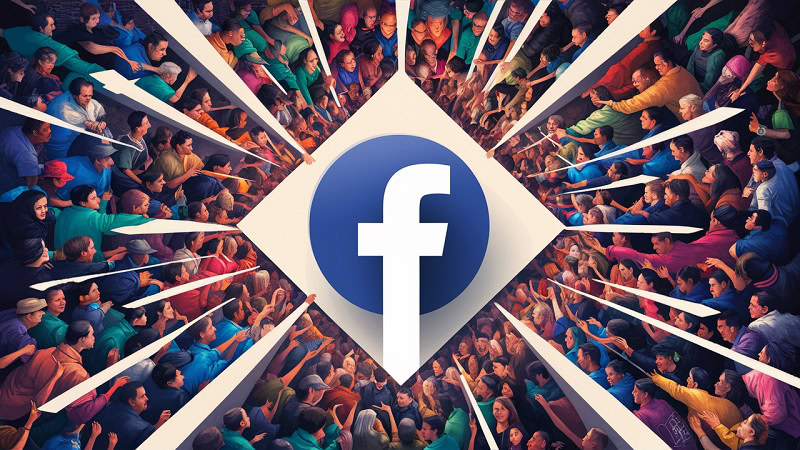About author: Paulina Poliszewska leverages her expertise in media buying to optimise paid campaigns, ensuring maximum ROI and successful outcomes for DTC brands.
Picture this scenario…
You’ve invested countless hours in developing the ideal Facebook ad campaign. You’ve crafted compelling copy, selected eye-catching visuals, and carefully defined your target audience. With great anticipation, you launch your campaign, eagerly awaiting the influx of sales.
But as time goes by, doubts start to creep in. Are people actually making purchases through your ads? How can you gauge the success of your campaign? This is where the significance of tracking purchases comes into play.
Boost E-Commerce ROI: Download Our Free CPA & ROAS Calculator
By implementing purchase tracking, you gain valuable insights into the exact number of sales generated by your Facebook ads.
This information empowers you to identify which ads are delivering results and which ones need improvement. Armed with this data, you can make informed decisions to refine your campaigns and boost your return on investment (ROI).
So, let’s explore the step-by-step process of tracking purchases on Facebook ads.
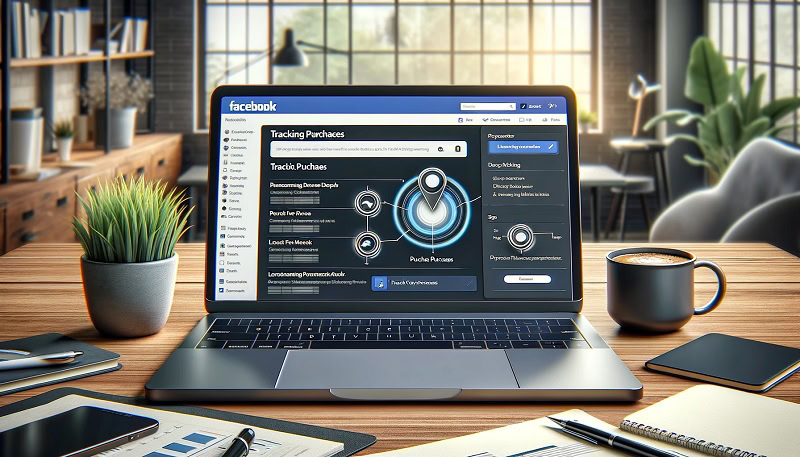
Set up the Facebook Pixel
The first essential step is to set up the Facebook Pixel on your website. The Facebook Pixel is a small yet powerful code snippet that you embed into your site’s backend. Its purpose is to track the actions taken by individuals after they click on your ads.
To get started, go to your Facebook Ads Manager and find the “Pixels” tab. Click on the “Create a Pixel” button and follow the provided instructions to seamlessly integrate the code into your website. Don’t worry; the process is straightforward, and Facebook offers clear guidance along the way.
Install the Facebook Pixel Helper
To ensure that your Facebook Pixel is functioning correctly, it’s highly recommended to install the Facebook Pixel Helper. This handy browser extension acts as your trusty sidekick, verifying the proper implementation of your Pixel.
Once you’ve added the Pixel Helper to your browser, simply visit your website and look for the Pixel Helper icon in your browser toolbar. If the icon displays a cheerful green colour, congratulations! Your Pixel is working perfectly.
However, if the icon appears in a concerning red hue, it may indicate an issue with your Pixel setup. But don’t fret; the Pixel Helper will guide you in resolving any problems.
Create a Custom Conversion
With your Pixel in place, it’s time to create a Custom Conversion. A Custom Conversion allows you to define and track specific actions that hold significance for your business, such as a completed purchase or a generated lead.
To set up a Custom Conversion, go to the “Custom Conversions” tab within your Facebook Ads Manager. Click on the “Create Custom Conversion” button and follow the intuitive prompts to configure your desired conversion.
Be sure to provide a clear and descriptive name for your conversion to easily identify it later.
Add the Purchase Event to Your Website
The next step involves adding the purchase event to your website. The purchase event is a crucial piece of code that communicates to Facebook whenever a purchase is made on your site. It’s like a secret message that keeps Facebook informed about your sales activity.
To implement the purchase event, go to the “Events Manager” tab in your Facebook Ads Manager. Click on the “Add Events” button and carefully follow the provided instructions to seamlessly integrate the purchase event code into your website. Pay close attention to the placement of the code to ensure accurate tracking.
Set up Your Ad Campaign
Now that you’ve laid the groundwork with your Pixel and Custom Conversion, it’s time to bring your ad campaign to life. As you set up your campaign, make sure to select the Custom Conversion you previously created as your optimization event.
By doing so, you’re telling Facebook to focus its optimization efforts on driving purchases rather than solely concentrating on clicks or impressions. This strategic choice ensures that your ads are geared to achieve your ultimate goal of generating sales.
Monitor Your Results
Once your campaign is live and running, it’s crucial to keep a close eye on your results. Regularly monitor your purchase data to gain a clear understanding of the number of sales generated by your ads.
To access your purchase data, go to the Facebook Ads Manager and locate the “Columns” dropdown menu. Click on “Customize Columns” and add the “Website Purchases” column to your report. This will provide you with a comprehensive view of your ad’s performance in terms of driving purchases.
Analyze Your Data
While monitoring the number of purchases is essential, it’s equally important to take a closer look at your data to uncover valuable insights.
Take a closer look at metrics such as cost per purchase, return on ad spend, and conversion rate. These indicators will help you identify which ads are delivering the best results and where improvements can be made.
Facebook offers a range of powerful analytics tools to aid in your data analysis. The Ads Reporting tool and the Audience Insights tool are two excellent resources that provide detailed information about your ad performance and target audience.
Use these tools to gain a comprehensive understanding of your campaign’s effectiveness.
Optimize Your Ads
Armed with the insights gleaned from your data analysis, it’s time to fine-tune your ads for optimal performance. This may involve making adjustments to your ad copy, refining your targeting parameters, or experimenting with different bid strategies.
Don’t be afraid to think outside the box and try new approaches. The key to success lies in continuous testing and optimization. Embrace a mindset of experimentation and be open to making data-driven changes that align with your business goals.
Retarget Your Customers
Retargeting is a powerful strategy that allows you to reach individuals who have previously interacted with your business.
By crafting a retargeting campaign, you can display ads to people who have visited your website or engaged with your Facebook page.
This targeted approach helps you capitalize on the interest and familiarity that these individuals already have with your brand. Retargeting campaigns can be highly effective in driving additional purchases and fostering long-term customer relationships.
Conclusion
Ready to elevate your business? Check out our Facebook ads agency and see how we can help you achieve incredible results!
At first glance, tracking purchases on Facebook ads may seem like a challenging task. However, by following the steps outlined in this guide and using the right tools, you can gain a clear understanding of your ad campaign’s performance.
Success in Facebook advertising relies on a data-driven approach. Trust the numbers and let them guide your decision-making process. Avoid basing your choices on intuition or assumptions alone.
By embracing data as your ally, you’ll be well-equipped to make informed decisions that drive tangible results for your business.
So, take charge of your Facebook ad campaigns and start tracking those purchases today! With dedication, a strategic mindset, and a focus on data, you’ll be on the path to maximizing the potential of your Facebook advertising efforts.