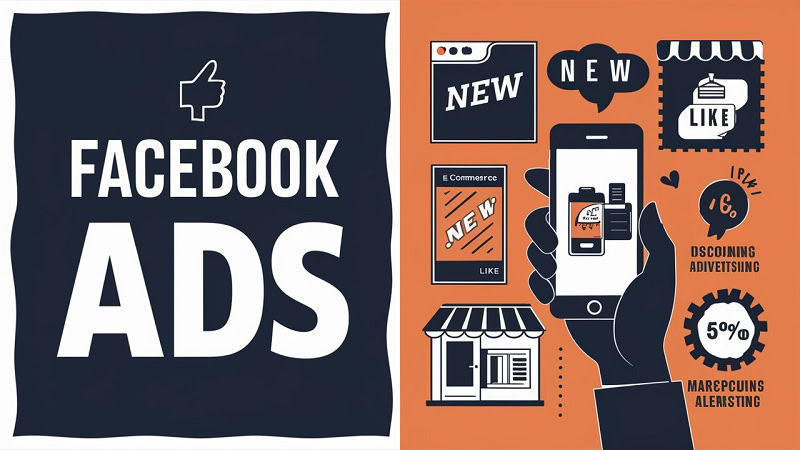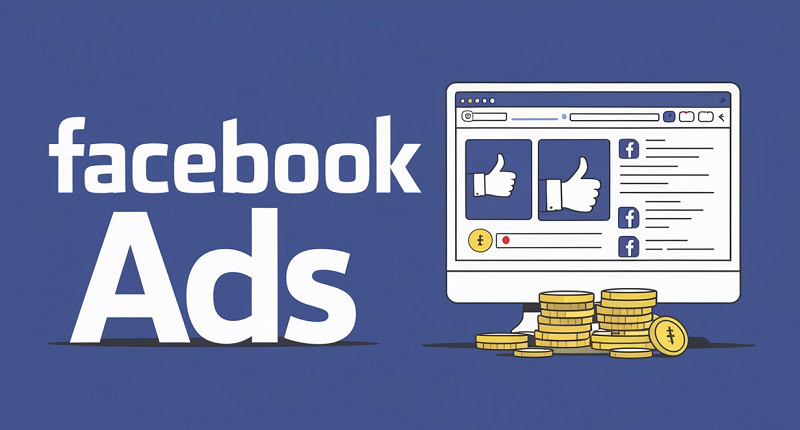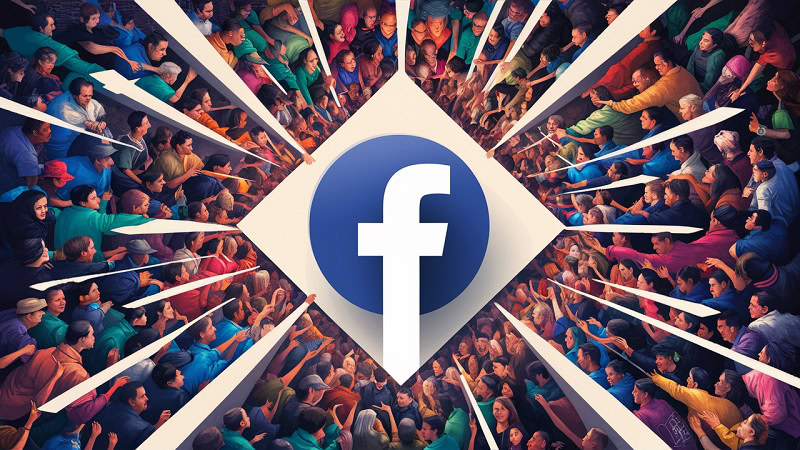About author: Paulina Poliszewska leverages her expertise in media buying to optimise paid campaigns, ensuring maximum ROI and successful outcomes for DTC brands.
If you’re spending your hard earned cash on running Google Ads (formerly AdWords) campaigns, you’ll want to know how your ads are performing for your business.
Makes sense, right?
But this isn’t always easy.
Boost E-Commerce ROI: Download Our Free CPA & ROAS Calculator
Although Google reporting provides advertisers with basic information about campaign performance, sometimes you’ll want to access more detailed insights that can inform optimisations.
If you’re keen to capture more performance data in Google Ads, then a tracking template is exactly what you need.
With a Google Ads tracking template you can build a much better understanding of the targeting tactics and audiences that are generating valuable clicks.
But what exactly is a tracking template? And how can you set one up to improve your Google Ads reporting?
Let’s answer those questions right now, and explore how a Google Ads tracking template can add enormous value to your campaign measurement.
As a specialist Google ads agency we can help you with your campaigns just get in touch for a free consultation.
What is a tracking template in Google Ads?
A tracking template is essentially a piece of tracking information that’s added to the end of a website URL string.
When a tracking template is incorporated into a Google Ads campaign, user data will be captured on web pages where your ads are served. If a user clicks on your ad, this data is then captured and passed back to the tracking template owner.
In simple terms, a tracking template provides advertisers with more data about the source of Google Ads clicks.
This is extremely helpful for marketers trying to understand which targeting tactics and audience segments are driving the highest volume of clicks.
You can also tweak these URL tracking parameters to understand which campaign and ad group delivered the ad that was clicked, which type of device an individual was using, and which keyword triggered the impression.
There are plenty of different tracking templates available online, and every company will set up their own template that’s tailored to its reporting needs.
Introduction to Value Track Parameters
To begin setting up a tracking template at the Google Ads account level, you’ll need to start with value track parameters.
Value track parameters are essentially the individual parts of the tracking URL that enables you to access click data.
These URL parameters start and finish with brackets ({}) and always begin with {lpurl} which represents ‘landing page URL’.
Each parameter includes a key and its relative value, and different parameters are separated by an equals sign (=) and connected with an ampersand (&). When you’re setting up a new tracking template, the first value track parameter should always follow a question mark symbol.
Now, we know what you’re thinking. This all sounds a little complicated, and frankly, pretty fiddly.
You’re not entirely wrong – but it’s actually simpler than it looks. Every value track parameter you add just collects a different piece of user click data.
![]()
Let’s say, for example, that you’re running an online fashion store. Your imaginatively-named website is:
www.examplefashionstore.com
You want to track what type of device site visitors are using when they click on your Google ads. You’d need to add the {lpurl} and {device} value track parameters to begin collecting this data, meaning your tracking template would appear as:
{lpurl}?device={device}
And your final URL would look like this:
www.examplefashionstore.com/?device={device}
Think of value track parameters as the building blocks that set up your tracking template. The more parameters you add to a URL, the more data points you’ll collect from users.
Setting up a Google Ads tracking template
Before you get started with a Google Ads tracking template, you’ll need to find a 3rd party tracker that suits your reporting needs.
There are plenty of tracking templates available online, so it’s a good idea to explore a few different options and compare the prices.
Tracking templates are usually priced on monthly click volumes and can range from around £10 a month to £100+ depending on the scale of your Google Ads campaigns.
Once you’ve found a tracking provider that fits the brief, you’ll need to set up your tracking template link. This will differ between providers, so make sure you pay close attention to the specific instructions associated with your new template!
After you’ve created your tracking link, you’ll need to set it up in Google Ads. Fortunately, this process is the same for every advertiser and tracking provider, and you’ll just need to decide on the level of tracking you’d like to implement.
Account Level Tracking
An account-level tracking template can be applied to all of the individual campaigns and ads within a single Google Ads account.
1. Log in to your Google Ads account.
2. Click ‘Settings’ in the panel on the left side of the page.
3. Select ‘Account Settings’ and then ‘Tracking’. Enter your tracking template information, and click ‘Save’ to confirm.
Ad Group Level Tracking
Ad Group tracking can be applied to individual ads within your campaign.
1. Log in to your Google Ads account.
2. Click ‘Ad Groups’ in the panel on the left side of the page.
3. Select the Ad Group that you’d like to set up tracking for.
4. Click on ‘Settings’ on the left side of the page, and then hit ‘Additional Settings’.
5. Hit ‘Ad Group URL Options’ and enter your tracking template information. Click ‘Save’ to finalise these settings.
Campaign Level Tracking
With a Campaign level tracking template, you’ll be able to apply tracking to every ad within a single campaign.
1. Log in to your Google Ads account.
2. Select the Google Ads campaign that you’d like to track.
3. Hit ‘Settings’ and ‘Additional Settings’.
4. Click ‘Campaign URL Options’ and enter your tracking template information. Hit ‘Save’ to confirm.
Testing your Google Ads tracking template
Once you’ve set up and implemented your tracking template, it’s very important to test it.
(Setting up Google Ads tracking can be a tricky process sometimes, so you’ll just want to make sure that everything is running smoothly before you start gathering data.)
You can test your tracking template by navigating to the ‘Account Settings’ section of the Google Ads Manager. Hit the ‘TEST’ button located underneath the ‘Tracking’ box.
You’ll also want to click one of your own Google ads or wait for a user to do so. Once a click has occurred, you’ll be able to confirm if your template is functioning correctly and capturing user data.
If you’re tempted to skip the testing part of this process – don’t.
(Seriously.)
You don’t want to set up a new template only to discover halfway through a campaign that it’s not collecting any data.
Once your tracking template has been tested and everything is working properly, you can start analysing all of the clicks your ads are generating.
This data is invaluable when you’re looking to refine your audience targeting, increase your click volumes, and improve your ad efficiency.
Advertisers can collect plenty of different data points through tracking templates, but some of the most important insights include:
- User location
- Browser
- Device
- IP address
If you can start to regularly analyse this data and make decisive optimisations using it, you’ll rapidly improve the performance of your Google Ads campaigns. When you’re looking to maximise the returns from your marketing budget, actionable data is like gold dust.
Useful resources for Google Ads tracking
Still keen to learn more about the world of Google Ads tracking templates?
We’re proud of you.
Below is a selection of handy resources that will provide you with more guidance on tracking templates and Google Ads measurement. If you’re ever stuck with a reporting conundrum, just refer back to these links.
Google Performance Max Ad Campaigns: Expert Guide
There are mountains of performance data available to advertisers nowadays, and sometimes it’s tricky to tell what’s useful and what isn’t.
However, if you’re trying to improve the efficiency of your Google Ads campaigns, implementing a tracking template can be a game-changer for performance.
With a tracking template in place, you can begin to understand which audience segments and targeting tactics are actually driving clicks. Not only that, but you can identify specific locations, browsers, and devices that are driving positive results.
All of these granular ad level insights can help you to transform your campaign optimisations from educated guesses to data-fuelled decisions. Best of luck, and happy tracking!
If you need a London based Google Ads agency please get in touch.